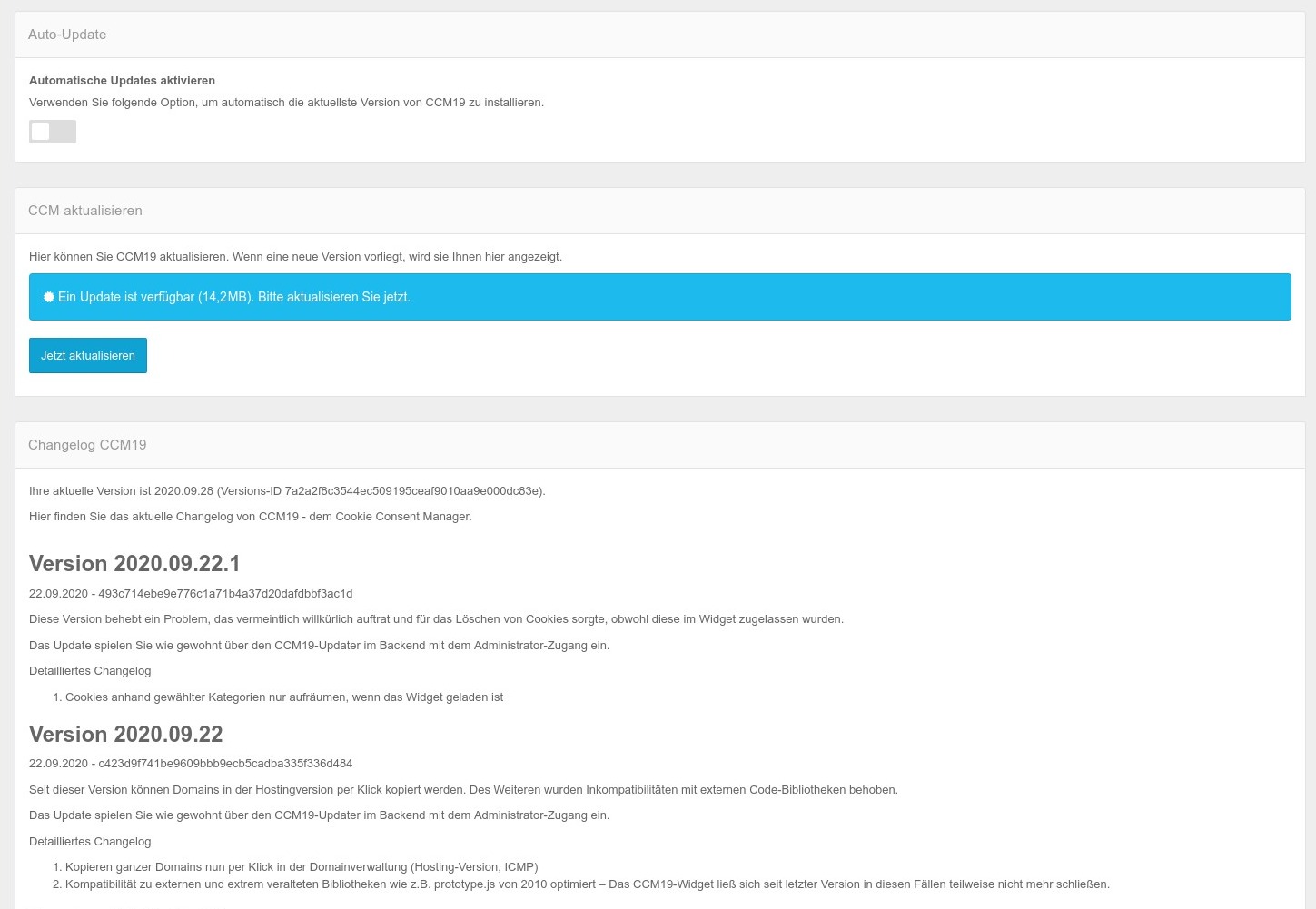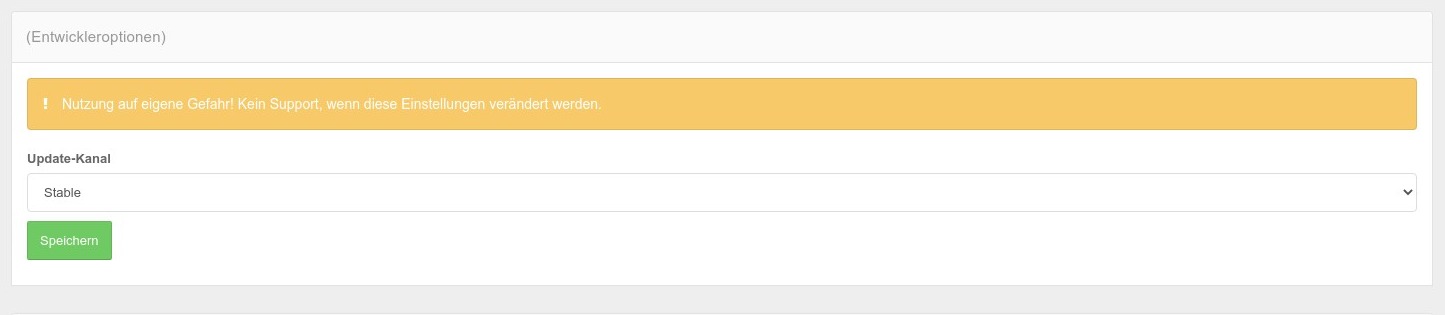Updates
The update-function always provides you with the latest stable-version of the CCM19 tool. You can see what changes have been made in the changelog.
Automatic updates
By activating the "Activate automatic updates" function, your CCM19-system will be updated automatically.
Beta-version
You have the possibility - absolutely on your own responsibility andwithoutsupport - to participate in the Beta-channel. To do this, open the "Update" menu item and press the following keys on your keyboard in succession: ↑ ↑ ↓ ↓ ← → ← → B A
The following entry then appears:
Select "Beta" in the selection field and click on Save. You are now in the beta-channel for the distribution of updates and upgrades.
Errors after updates (very rare)
If cryptic error messages appear after an update, the first step is to delete the cache -> Edit cache. This can happen in very rare cases if accesses to the server go wrong in some way.
Normally this is also carried out automatically after an update, but sometimes under certain conditions it is aborted - so that the cache cannot be deleted completely. Manual operation then helps.
If this does not solve the problem, you can try clearing the cache manually via FTP instead. To do this, navigate to the
var/cachedirectory of the CCM19-installation in your web space. > There may be several folders there that begin withprod_and end with a longer sequence of digits - e.g.prod_20210929152426. The folder with the most recent modification time is probably the current cache-directory. > Rename the corresponding directory before deleting it so that CCM19 does not refill it at the same time if, for example, site visitors call up the widget during the deletion process. Wait about 5 seconds after processing to make sure that all requests to CCM19 that may still have used the old cache-directory have been completed. > Then delete the old, renamed cache-directory. This process may take a few minutes via FTP. The new cache-directory will be created automatically the next time CCM19 is called.
If it still does not work - please contact support, we will solve the problem for you!