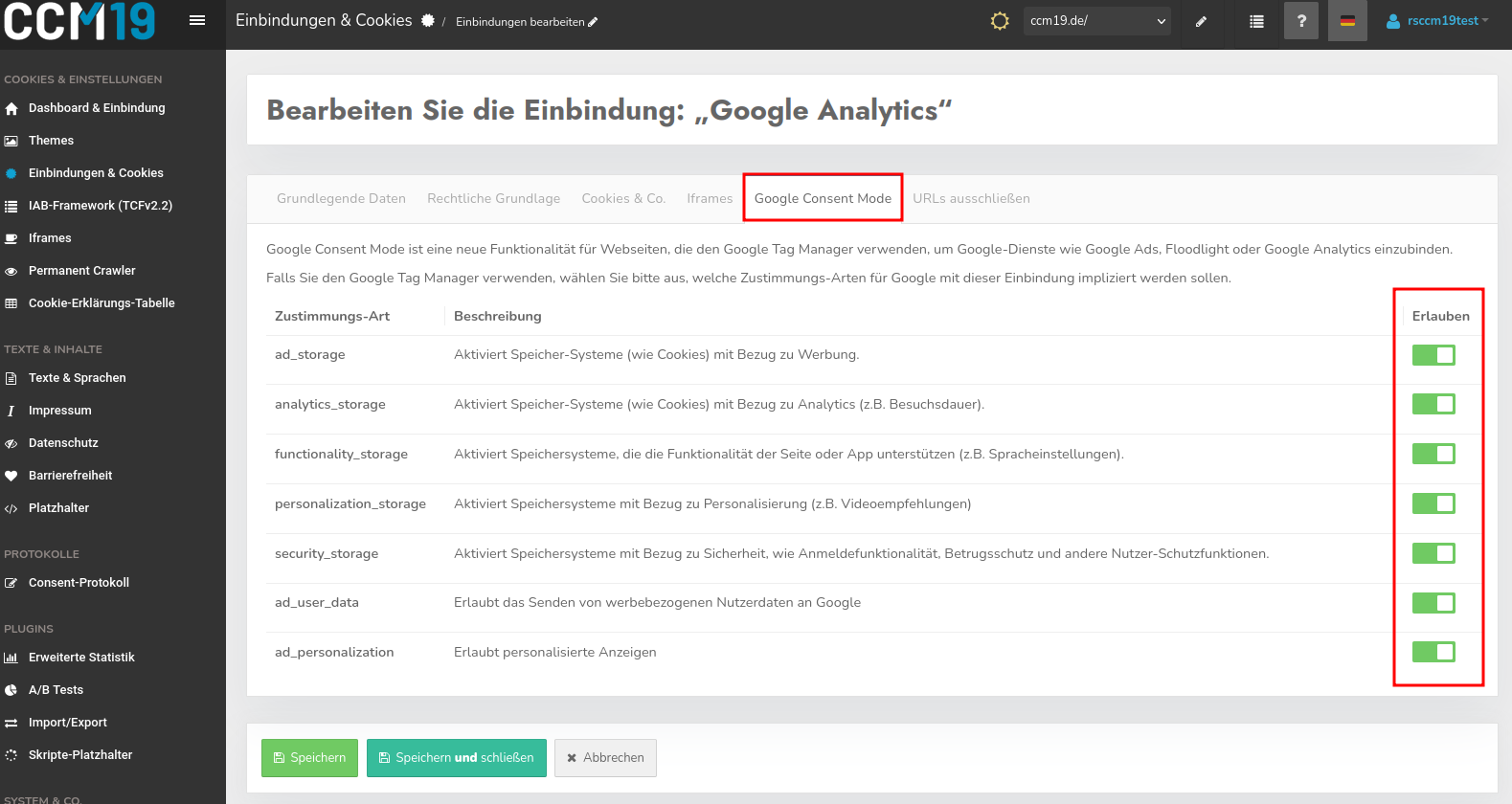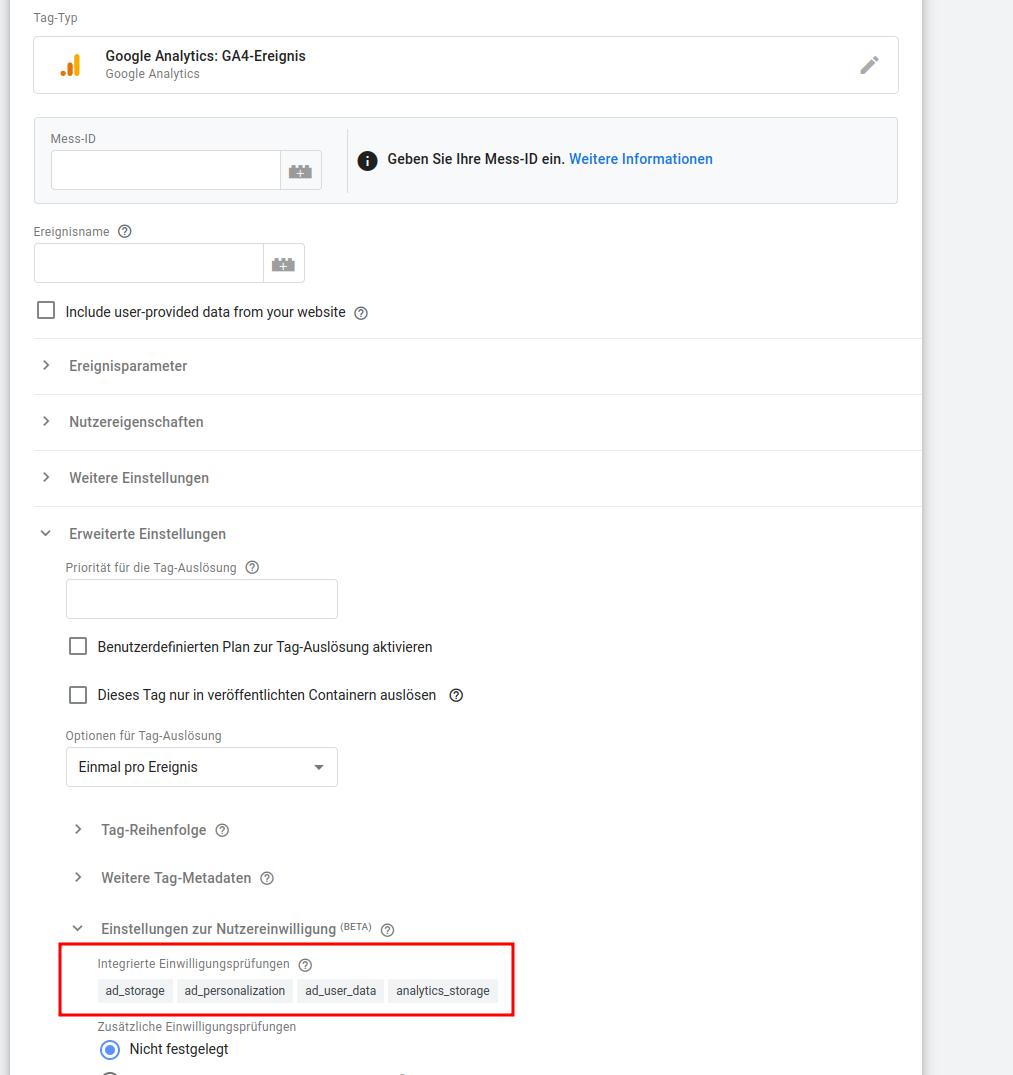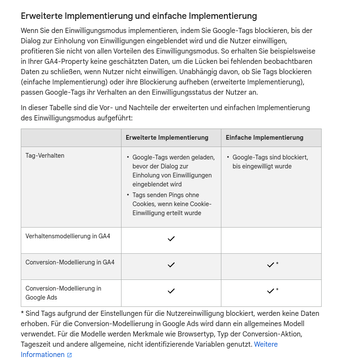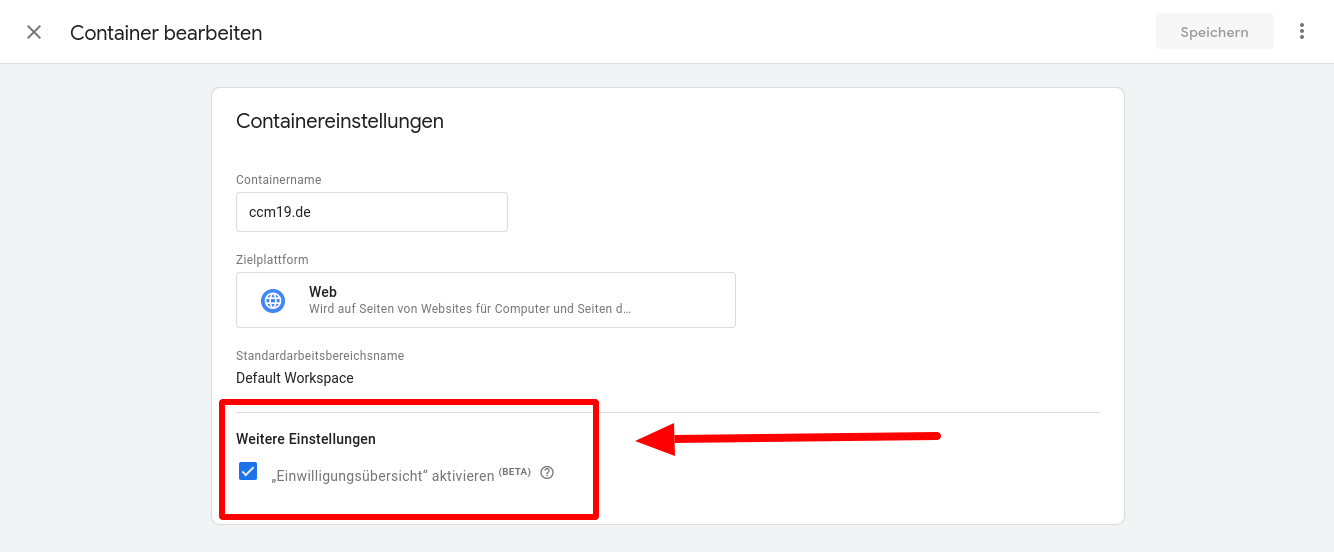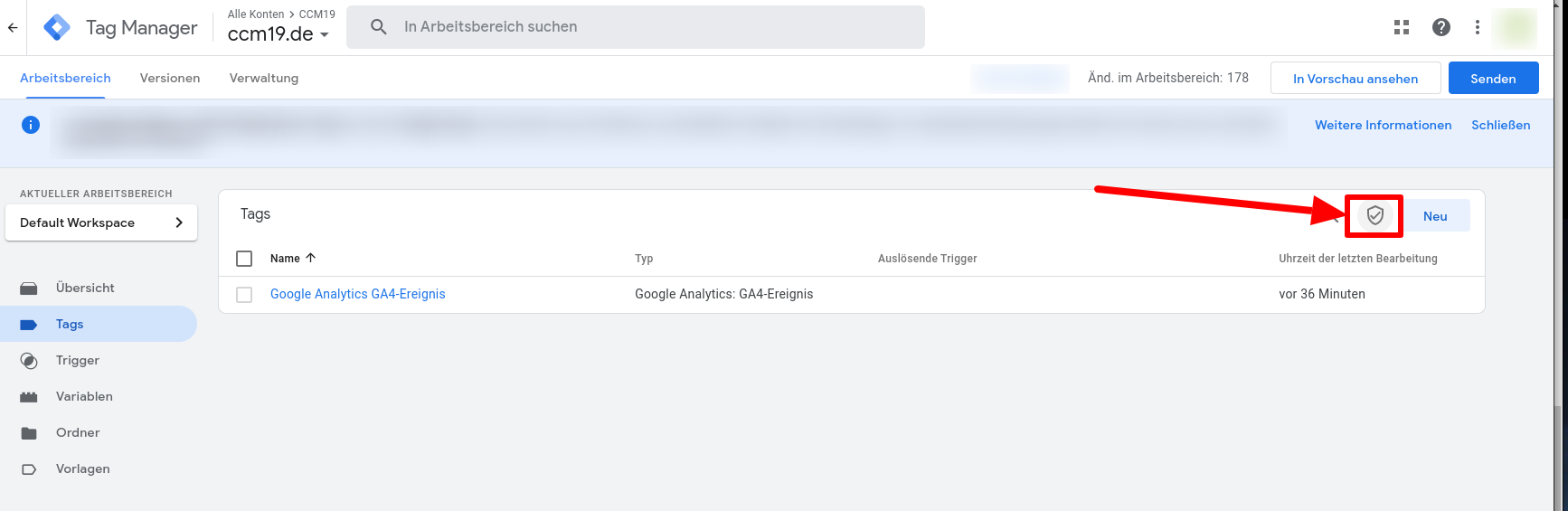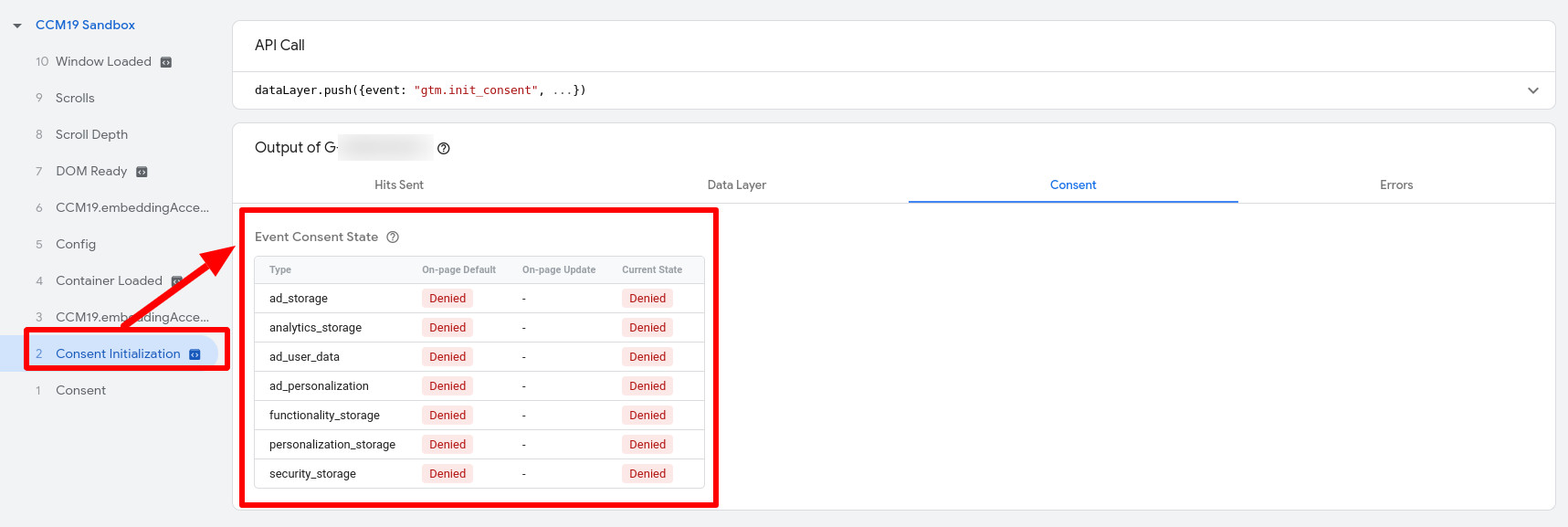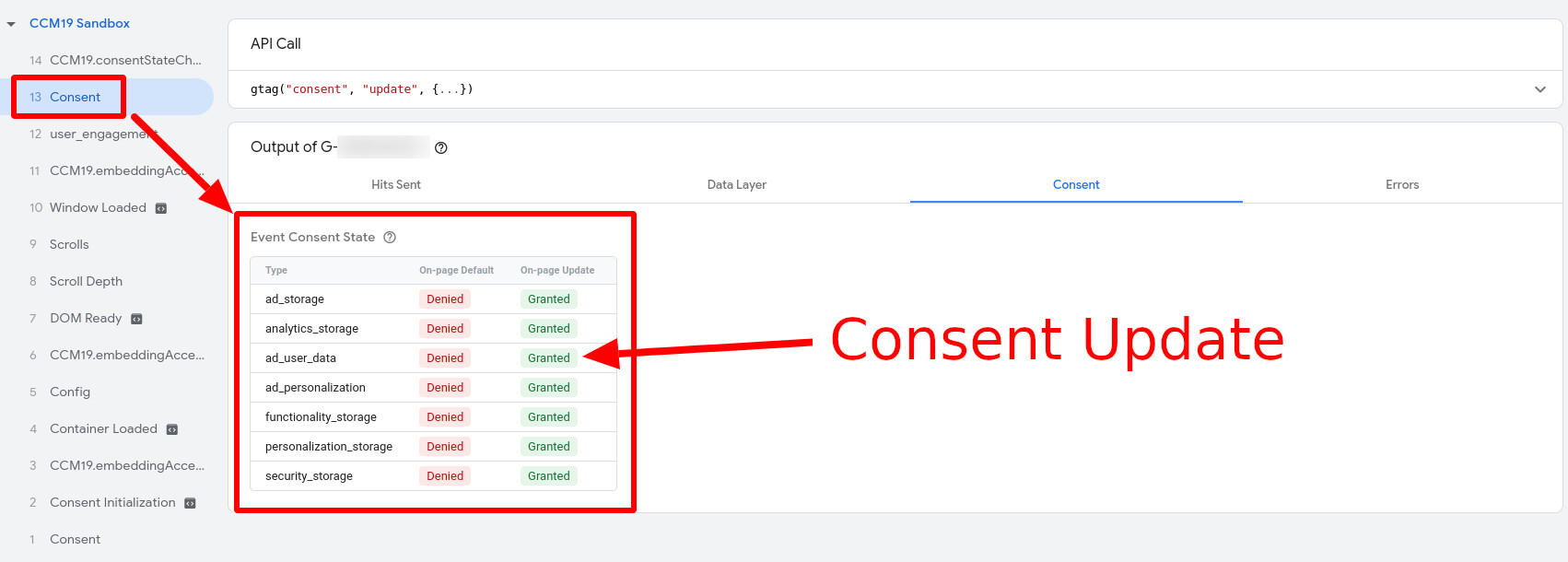How do I activate Google Consent Mode V2?
In order to activate Consent Mode in CCM19, you must edit the entry for the Google-application for which Consent Mode is to be activated in the "Integrations & Cookies" menu item. As a rule, these are the entries "Google Analytics" or "Google Ads Conversion Tracking".
To edit, click on the pen-icon in the "Google Analytics" line:
In the editing screen, you will find a tab for the Google Consent Mode settings. Here you can activate the consent types. For Google Consent Mode v2, the entries "ad_user_data" and "ad_personalization" must be activated in any case. Google Analytics, for example, also requires the consent types "ad_storage" and "analytics_storage".
Google Consent Mode in conjunction with Google Tag Manager
Google Consent Mode can also be integrated via Google Tag Manager. For this purpose, Google provides the option of reacting to the consent types in the tags. These consent types are already integrated in the templates of services such as Google Analytics or Google Ads Converson Tracking and no further settings are usually required in the Tag Manager. You only need to activate the consent types in the respective integrations in your CCM19-interface.
Important: The Google Tag Manager is set as technically necessary for this method in CCM19. Therefore, the consent types for Consent Mode V2 must NOT be activated in the integration of the Google Tag Manager in CCM19. Because the Google Tag Manager is never blocked, this would result in the consent types always having the status granted.
Google Consent Mode V2 Basic and Advanced
Google offers website operators the option of activating an advanced mode. For the basic mode, it is sufficient to activate the consent types, but only allow the integrations to be loaded with the user's consent - as the GDPR basically stipulates. CCM19 provides you with various blocking methods for this purpose, of which the script-Blocking is active by default if you obtain the bindings from our database.
Google recommends deactivating all blocking settings for the advanced mode so that Google can decide which data is processed solely on the basis of the consent types. This allows Google to model user behavior based on anonymized data if there is no consent, which means you receive more data. You should have your data protection lawyer check whether this complies with data protection law before activating Advanced Mode.
How to proceed if you want to use Advanced Mode:
- If available, remove the blocking settings in the corresponding embeddings in CCM19, on the website or in the Google Tag Manager.
- set the Google Tag Manager category in CCM19 to "Technically necessary".
- Make sure that tags can load independently of CCM19 (e.g. trigger "All Pages" in Google Analytics 4).
View Google Consent Mode in Google Tag Manager
Navigate to "Administration" in your container and go to "Container settings". Under "Other settings", you can make Consent Mode V2 visible for tags in the tag overview.
Check in Tag Assistant
In Google Tag Manager, the containers can be viewed in a preview. The events and DataLayer can be followed step by step. The Consent Mode can also be controlled.
Without consent, the consent types receive the status 'denied'. This changes to granted as soon as consent is given in the banner.