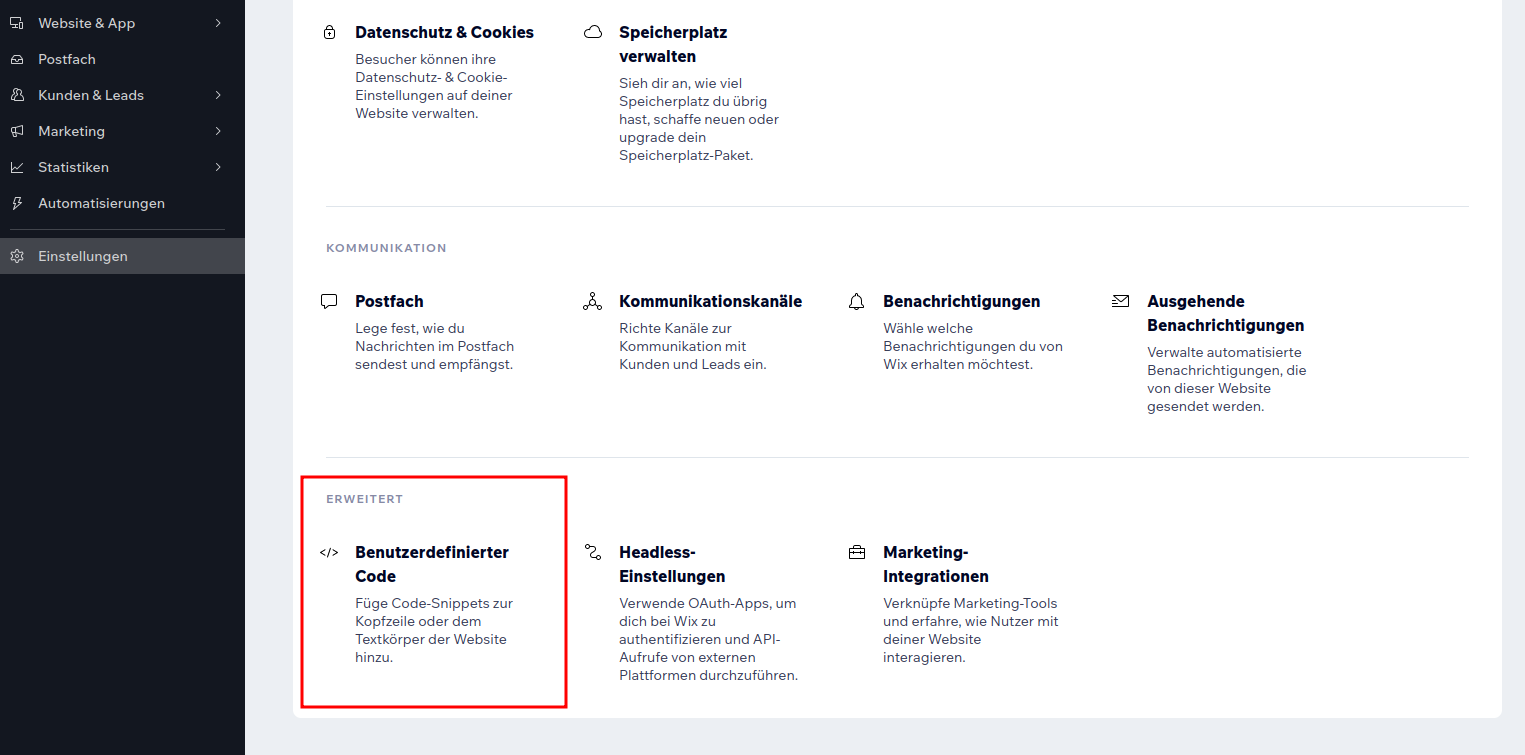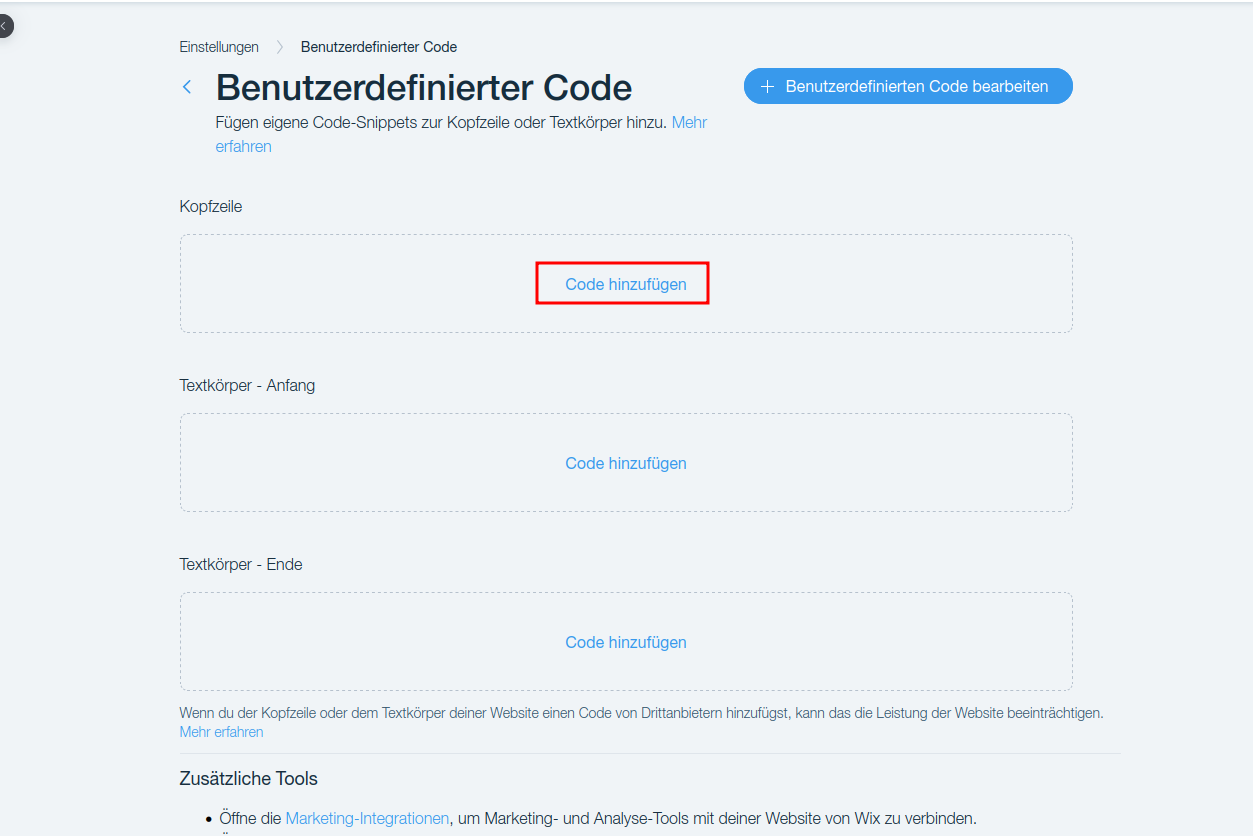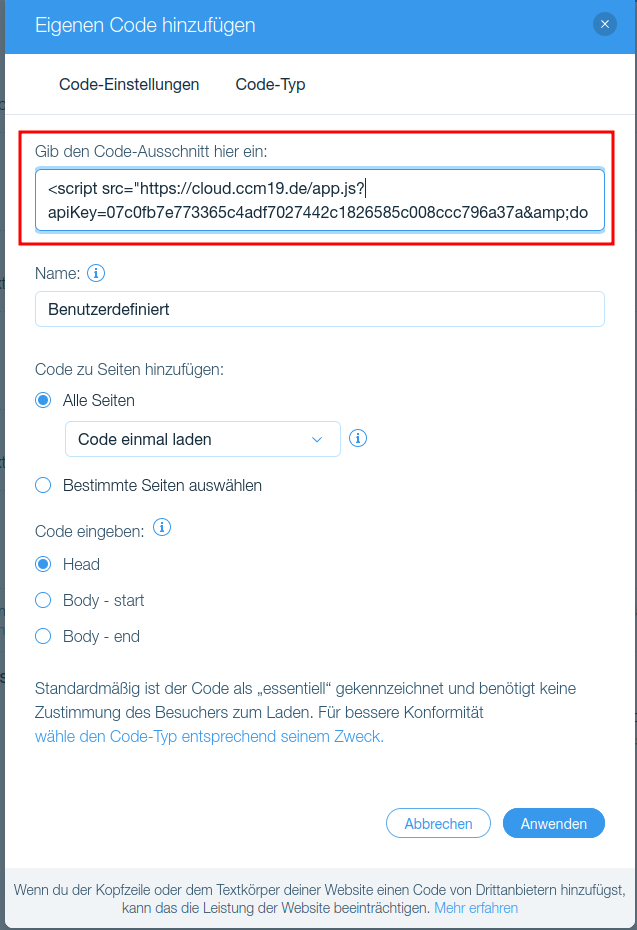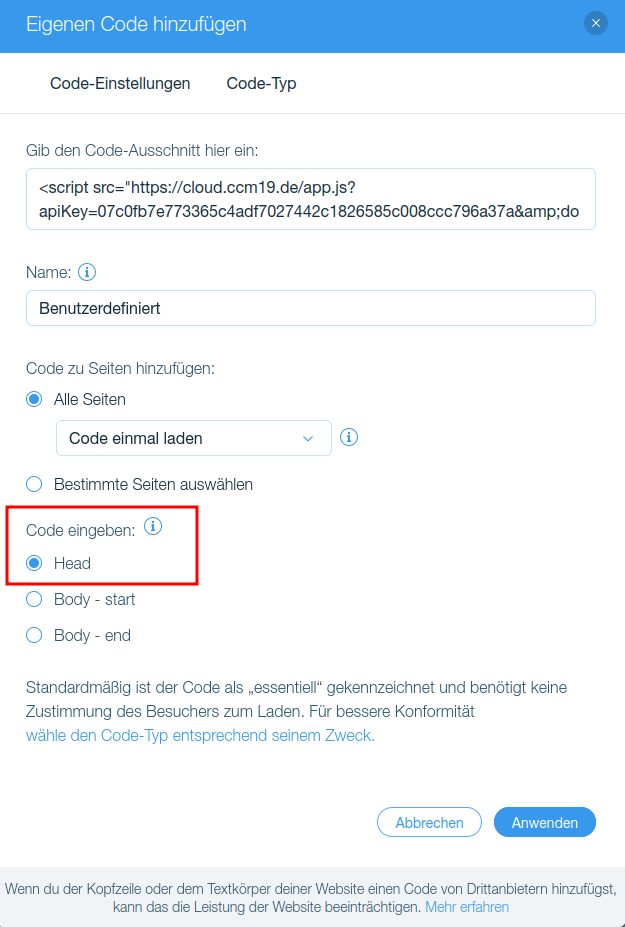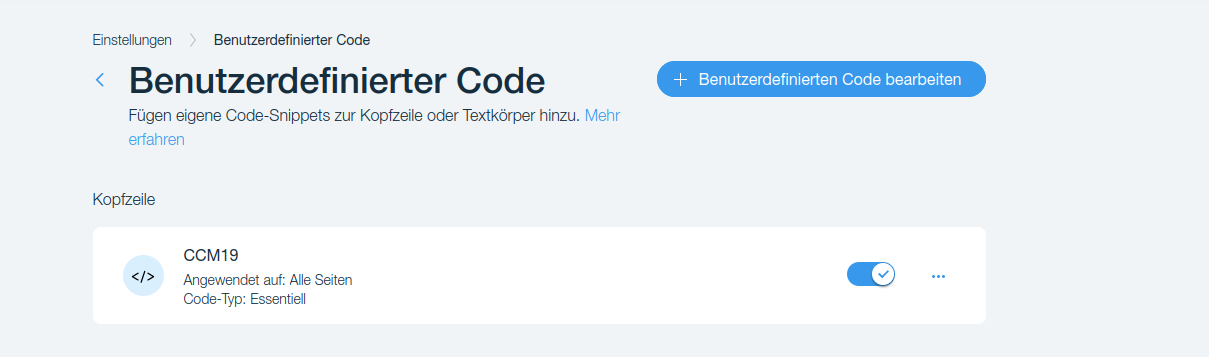Wix
To install our Cookie Consent Manager for your Wix-blog or your Wix-website, simply follow the steps below:
Log in to your Wix-account
Log in to your Wix account.
Select website
In the overview for the websites, select the website in which you would like to integrate CCM19.
Open the website administration
Open the settings in the website administration. You will find the link at the bottom of the left-hand navigation bar:
Open "User-defined code
Scroll to the bottom of the list of possible settings. In the last line you will find the item "Custom code". Click on it:
Install CCM19 in header area
You will now see three areas where you can add scripts. We would like to add the CCM19 in the header-area, in the first position. So click on the "Add code" link under "Header":
Insert code
In the mask that has now opened, the code-snippet from CCM19 must be copied into the field "Enter the code-snippet here". It will look like this:
Place code in the head of the page
Further down, "Head" is already selected under the subheading "Enter code". This setting is retained.
Done
Finally, click on "Apply". The result will look like this:
The code will now be integrated on your page and the CCM19 banner should already be visible when you call up the page.