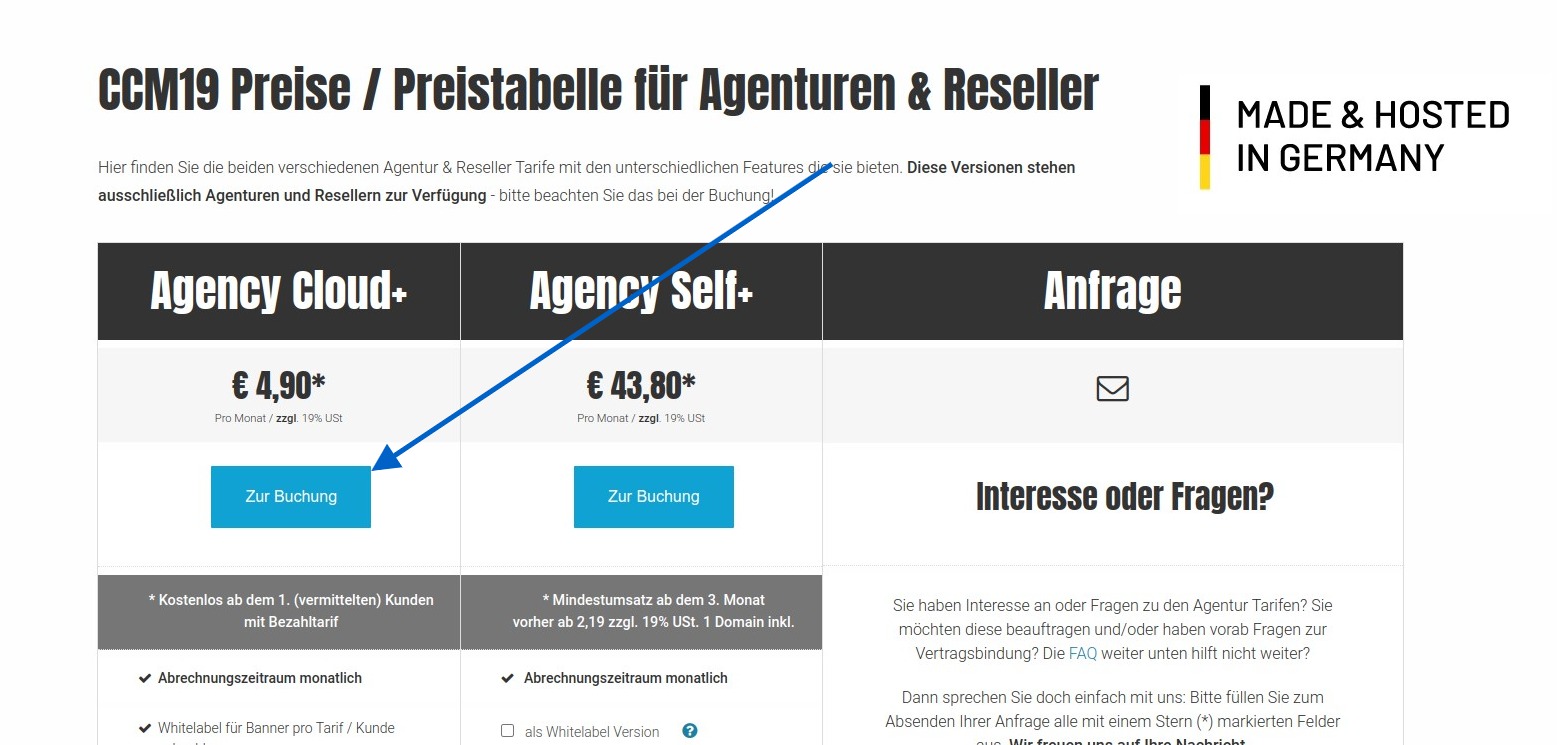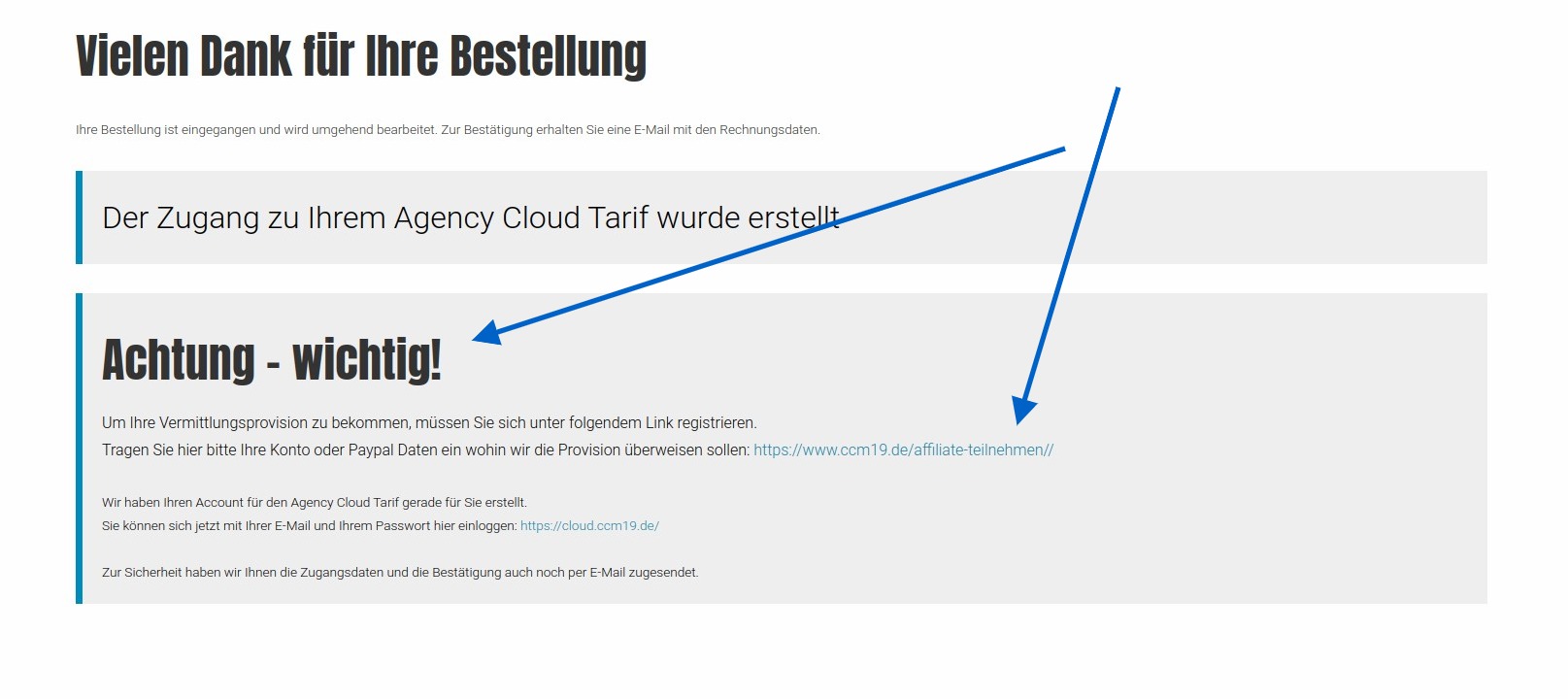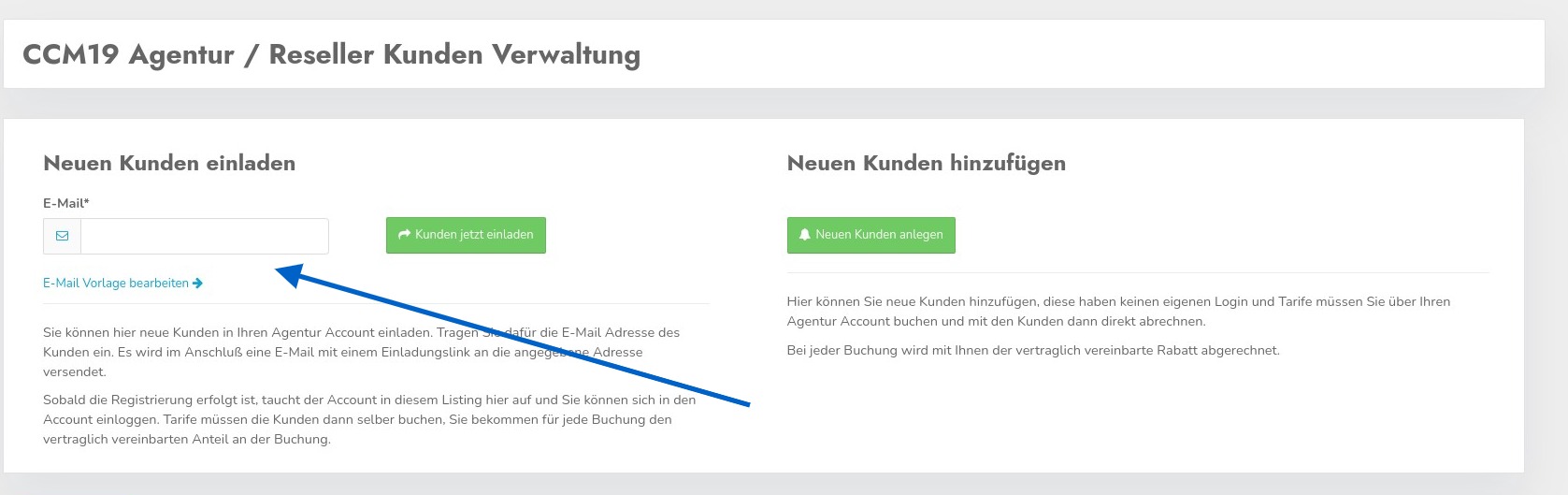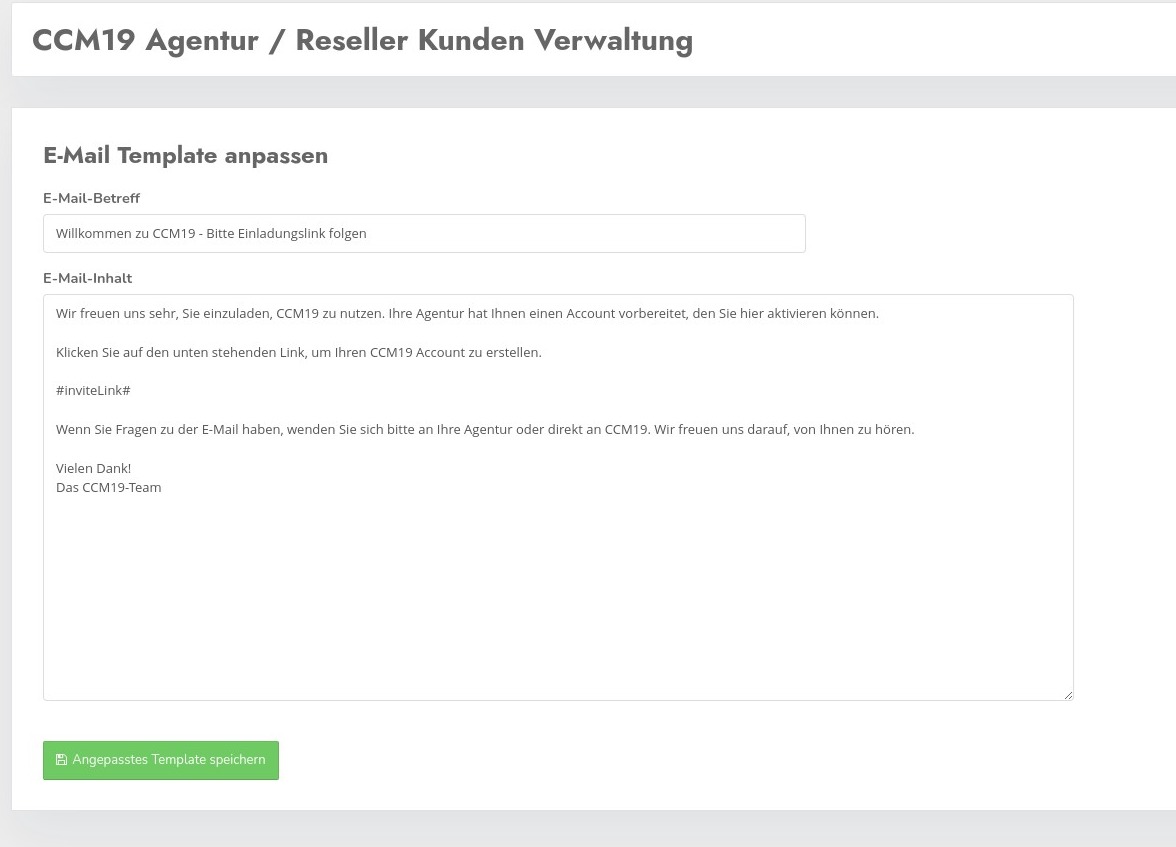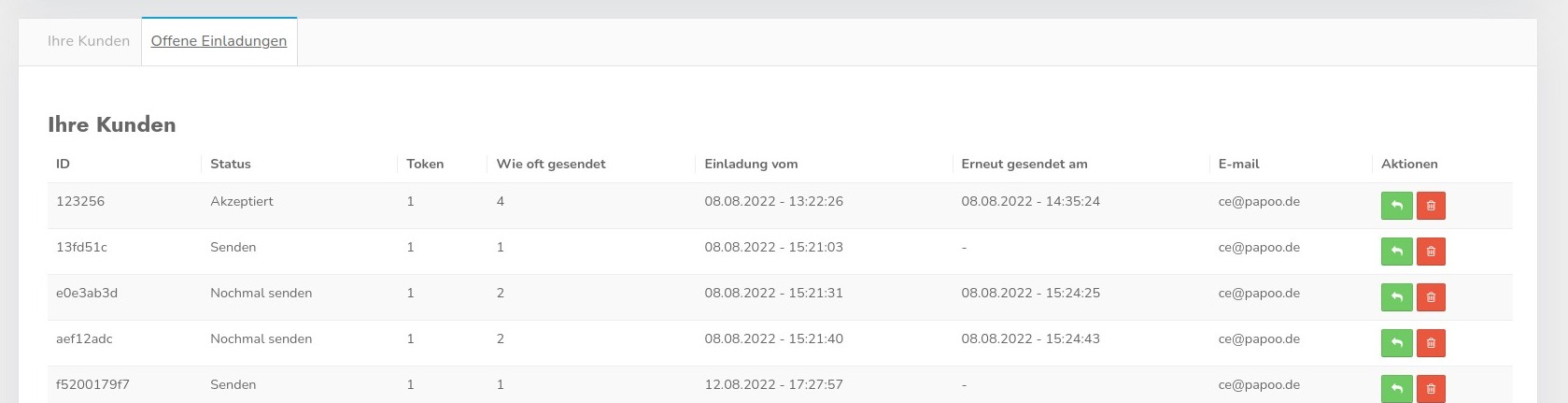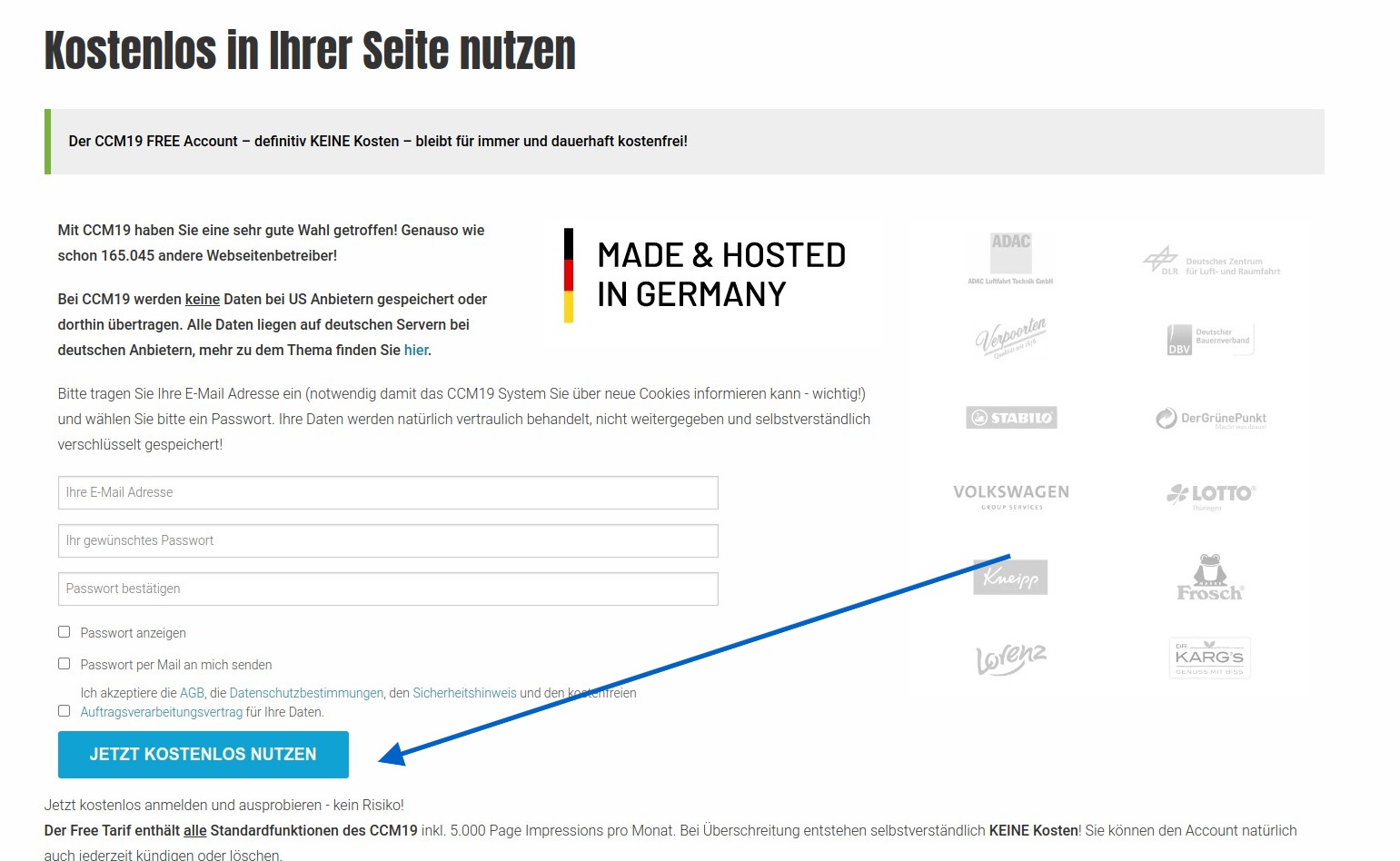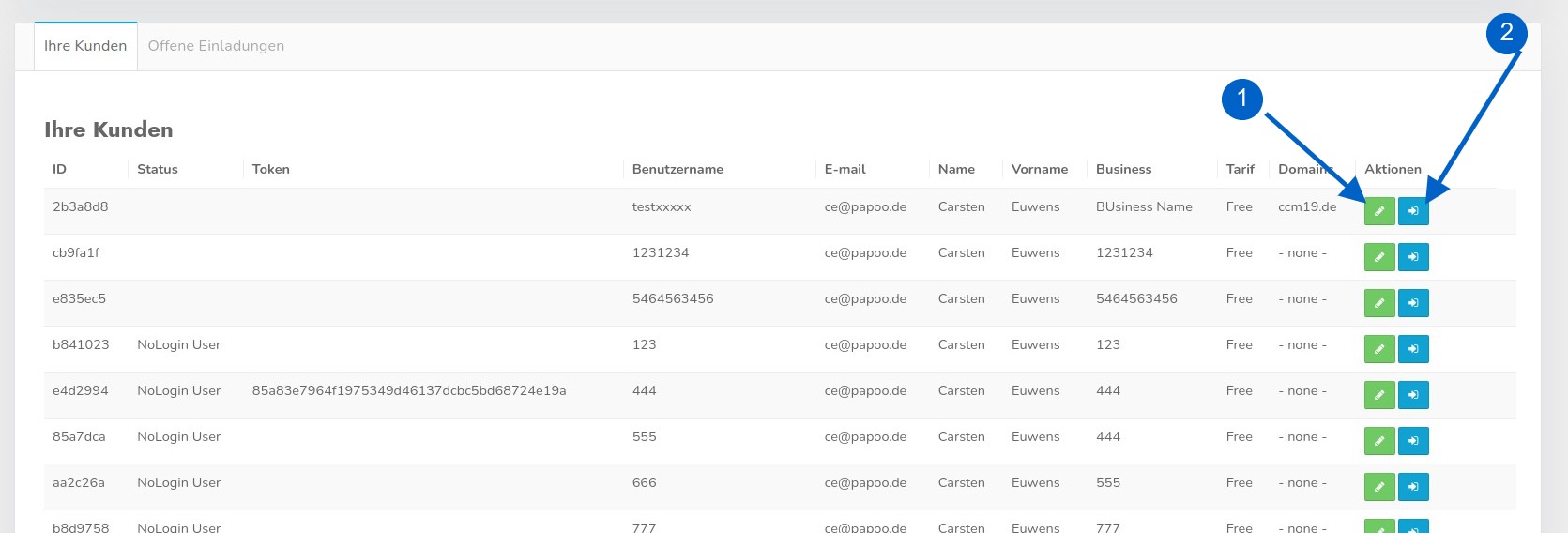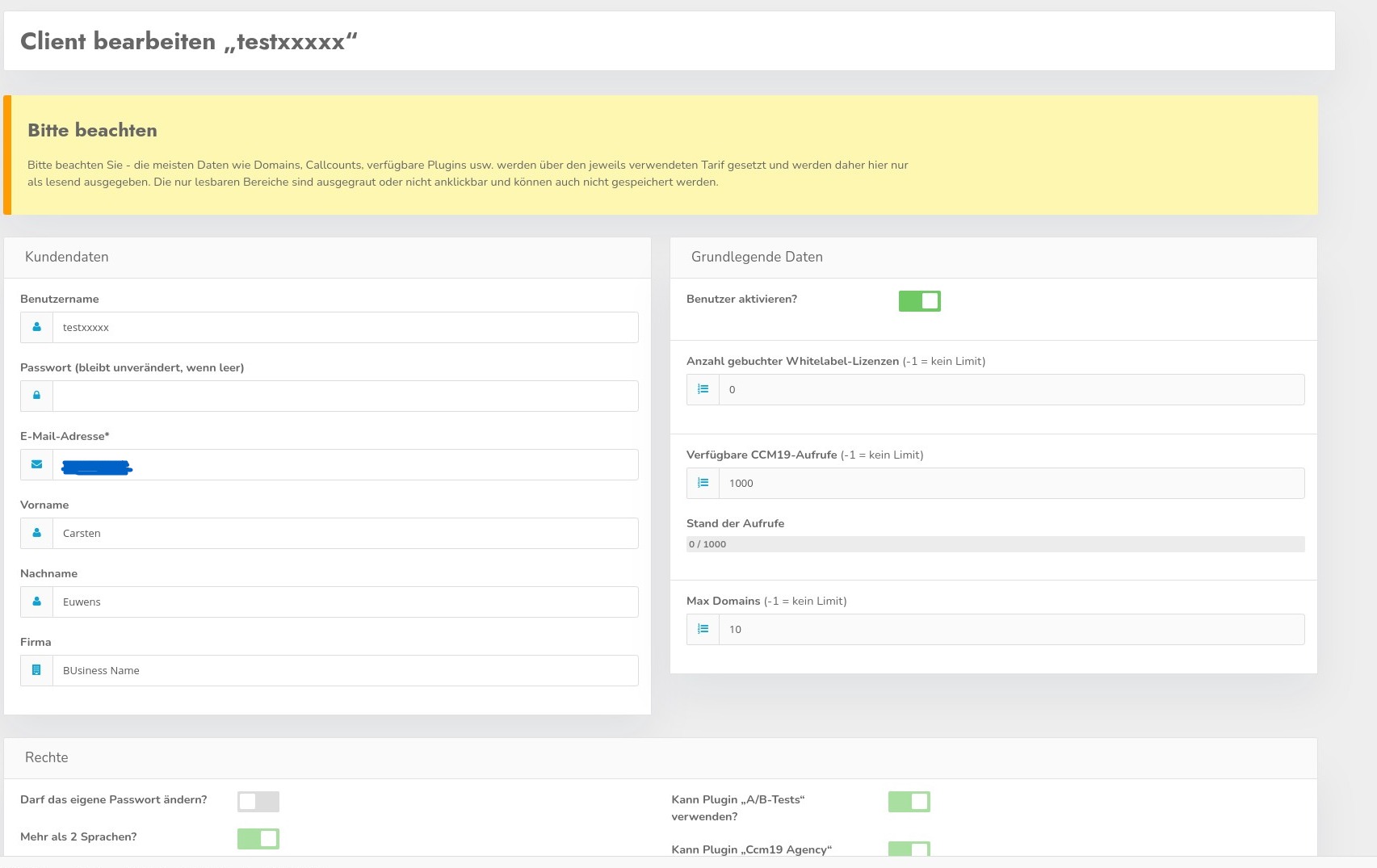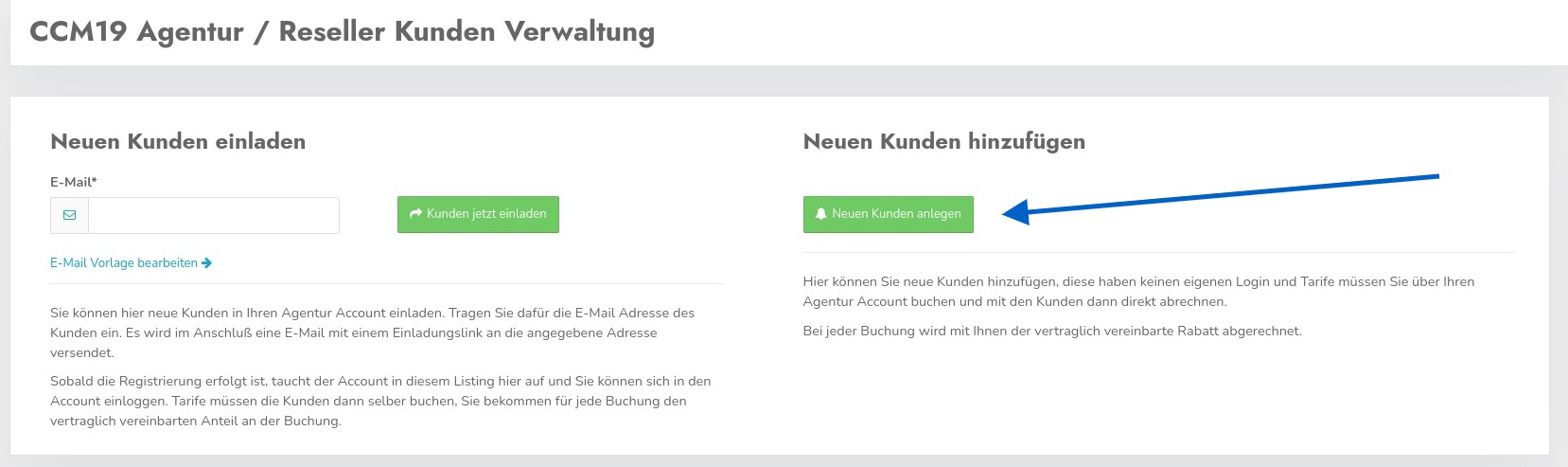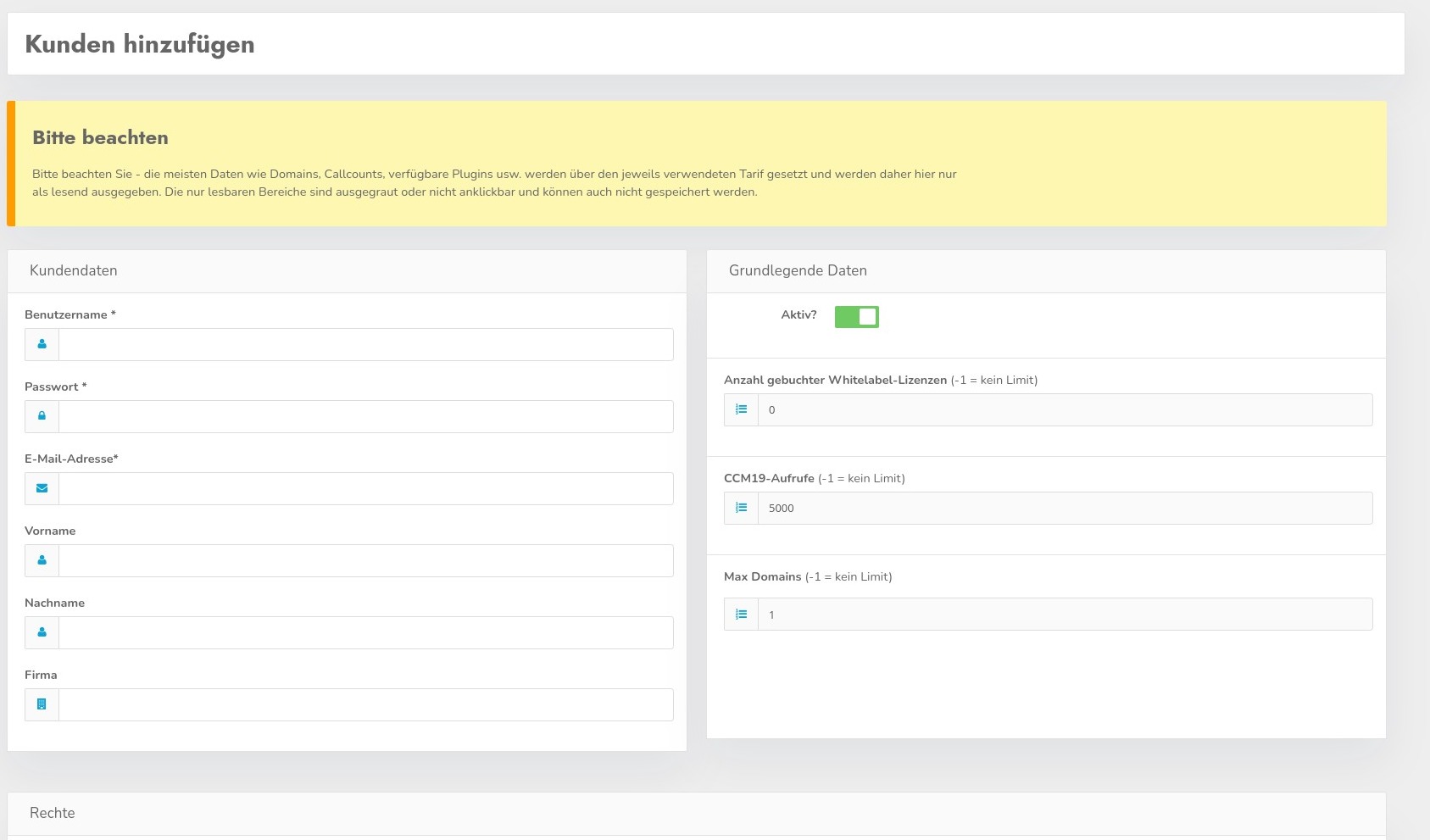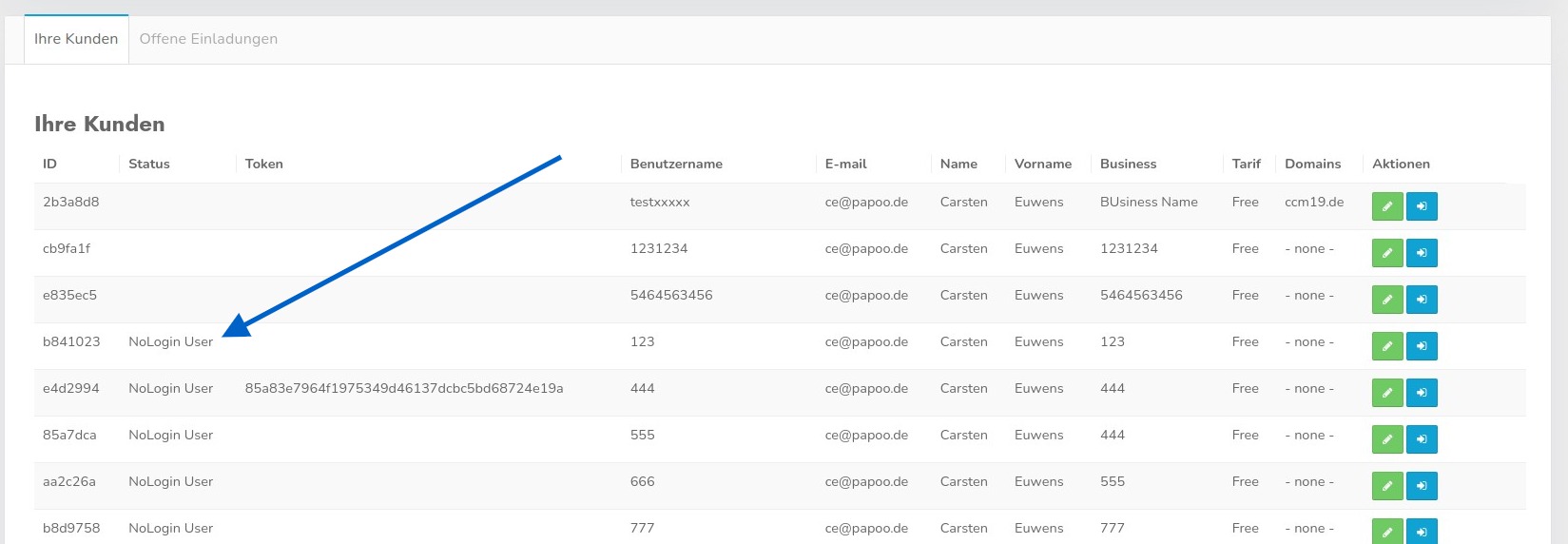Cloud+ Agency tariff
You can book the Cloud+ Agency tariff on the website here:
<https://www.ccm19.de/ccm19-prices-reseller.html>
In this tariff, you can invite and manage customers yourself, book tariffs and much more. We have outlined the process for the two different options here.
To book the tariff, click on the corresponding button in the price overview.
Now click through the shopping cart and the checkout process.
The only payment methods available to you here are against invoice or direct debit, as the payments keep increasing depending on how the account is used. This is often difficult to handle with other payment methods.
In order to receive an affiliate-commission, you must register at the end of the checkout process.
Click on the link and enter your account details on the following page so that we know where to transfer the outstanding amounts.
Affiliate way / Invite customers
Customers who receive an account in this way can log into the CCM19 mask themselves - they receive a so-called login account.
Customers who have been set up in this way will be charged 30% affiliate commission. The affiliate commission is billed every quarter in accordance with the affiliate contract.
To create this for customers, send an invitation link. Enter the customer's e-mail address-in the mask.
You can change the text of the email using the "Edit E-mail template" link above.
It is important that the entry#inviteLink#is retained, as this is where the link is created with which potential customers can be assigned to you - which does not work without this link.
After you have sent the invitation, the invitations will appear in the list below.
Here you can resend the invitations by clicking on the green button. Please note that you can only send the invitation 4 times. Click on the red button to delete the invitations.
If the invitations have been accepted, the status is set to "accepted".
Accept invitation
If the potential customers now click on the link, they will be taken directly to the registration screen for the free tariff.
After your customers have registered there, you can book new and extended tariffs either via the normal booking mask on the website or via the administration in CCM19.
You can also book these tariffs for your customers, but you will need to log into the customer account to do this
Login to the customer account
So that your customers do not have to pass on their password to you, you as the managing agency have the option of accessing the accounts without logging in. Of course, this only works with accounts assigned to you, which can be seen in the list in the plugin.
By clicking on button no. 2, you can log into your customer's accountwithout loginand act freely there. We assume that you will of course use it responsibly - otherwise accounts will be deleted.
From there you can also book a tariff for your customers, enter domains and embeddings/cookies, scan the page and much more.
Clicking on button no. 1 takes you to the editing screen where you can change a few data. Most of the functions are controlled and activated by the tariff used by your customer.
You cannot delete accounts here; deletion must be carried out from the accounts themselves via the normal termination process.
Create your own customer
As an alternative to the affiliate route, you can also create and manage your own customers. To do this, click on the button on the right-hand side of the screen.
Click on it to open the screen for creating new customer data records.
If possible, enter the user name, password and address data here. After clicking on the "Save" button, the account will appear in your listing as a "NoLogin" customer.
You also have the option of editing the data for these customers and logging into the account using the blue button on the right-hand side.
Book tariff
As your customers do not have their own login here, you must book the tariffs for them. These tariffs will then be billed directly to you, you will receive the invoice and can then continue to set tariffs as you wish.
All customers who are created in this way receive a 30% discount directly with every booking, the invoice is issued in your name and also sent to you.