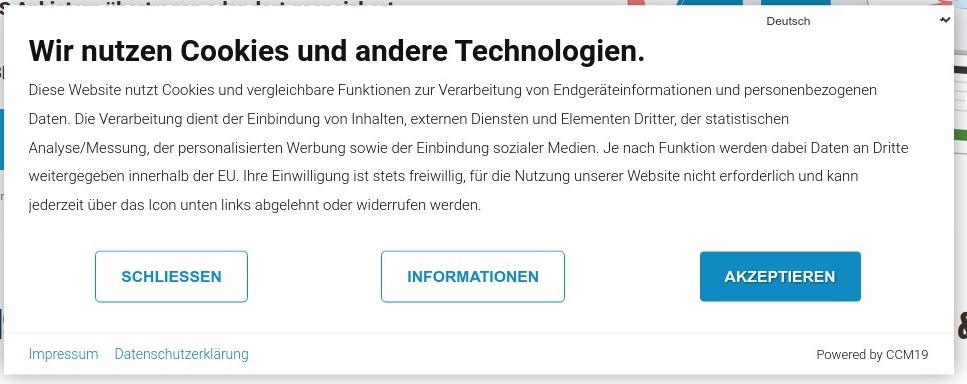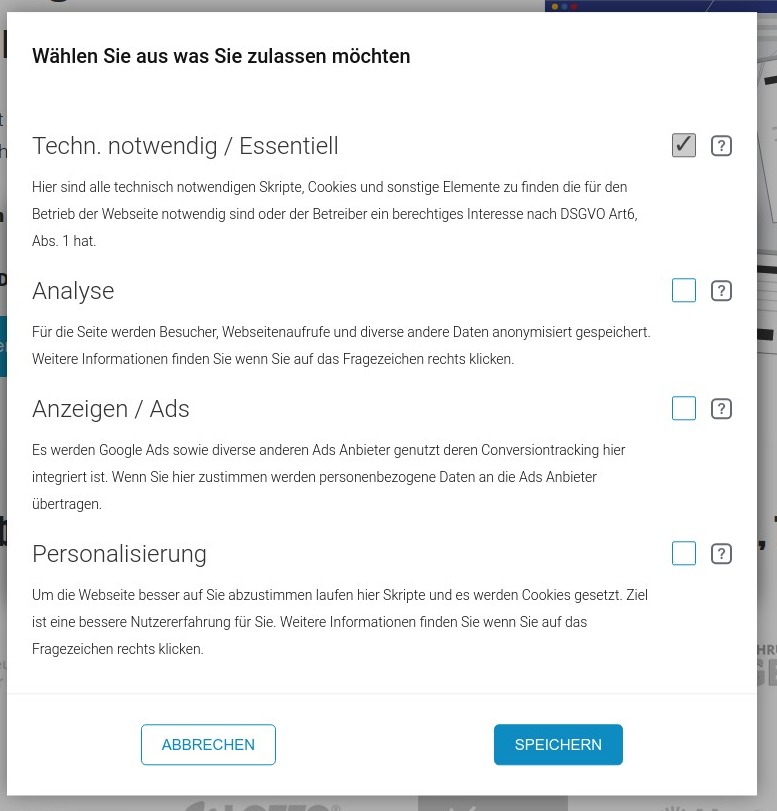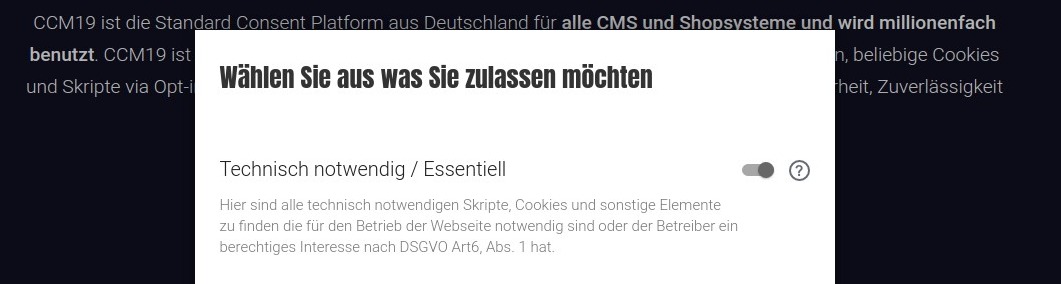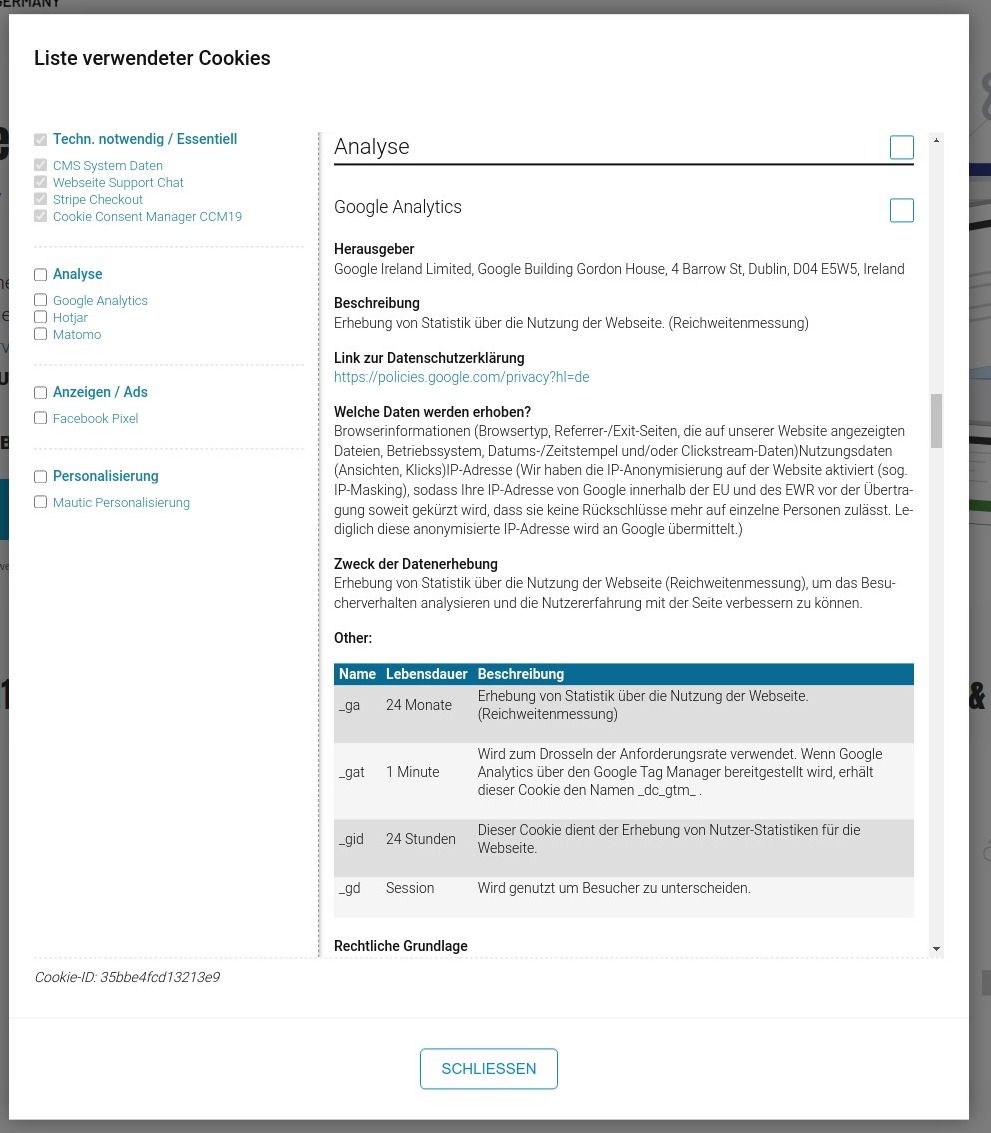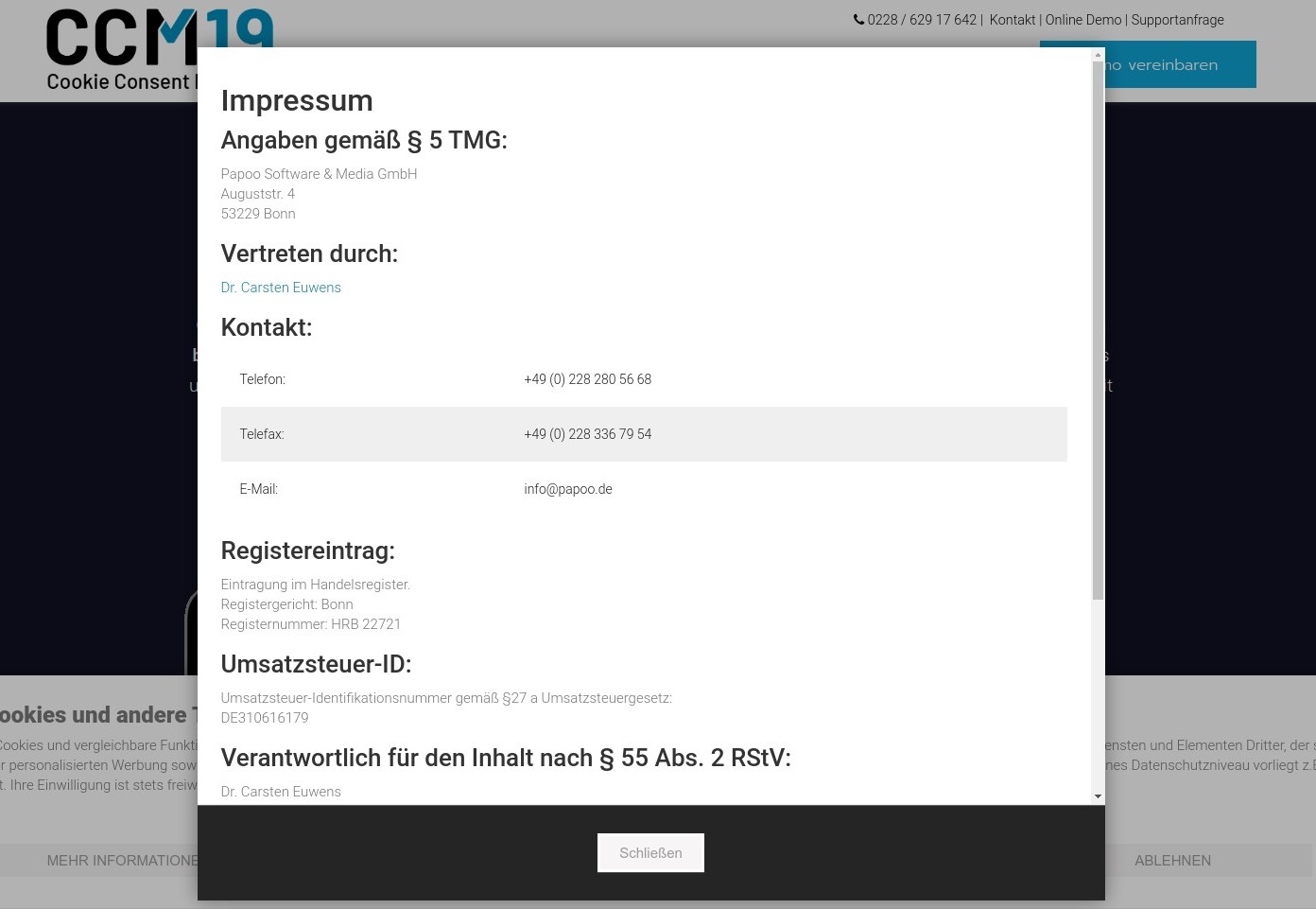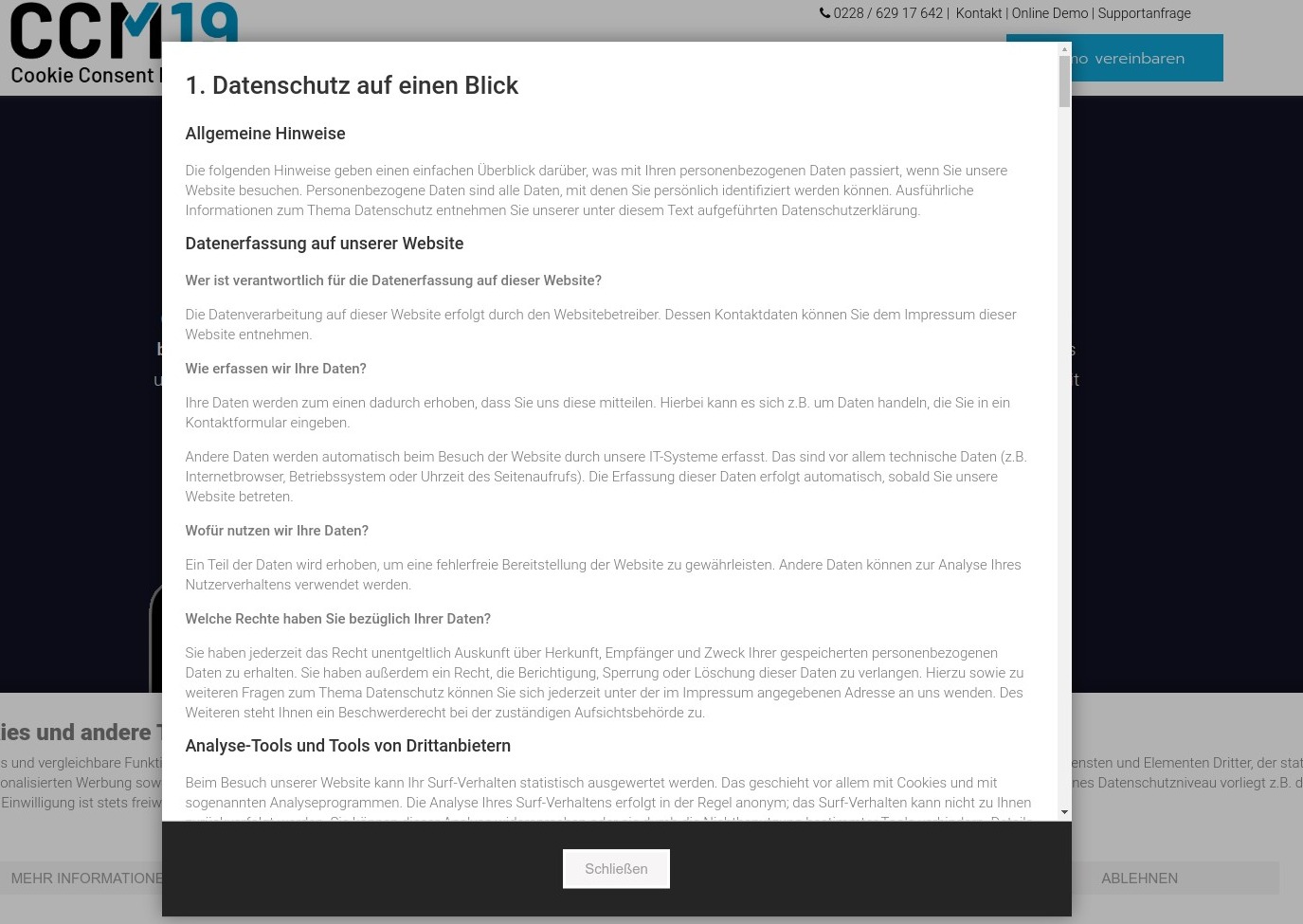Frontend widgets
The frontend of CCM19 consists of the widgets that you can see and operate as well as the functions in the source code that the script implements to realize the necessary functions. In the following we will go through all the points and show all the windows that CCM19 creates.
Performance of the widgets
The widget and all other data are minified, compressed and cached on the server side in order to achieve the best possible performance.
The average loading time of our script is between 0.03 and 0.2 seconds per call.
If you are using a download-version, the loading time is largely determined by your server. As a rule, however, almost all servers ensure that a fast call is possible.
Primary widget
This is the first widget that visitors to your website will see. It is therefore important that you adapt it optimally to the look and feel of your website. You can read how to do this here: Themes - basically all widgets can be completely customized and positioned:
- Center
- Left
- Right
- Top
- Bottom
Clicking on "Accept" accepts all set scripts and cookies and closes the window immediately. The consent is saved in the visitor's browser. Clicking on "Close" corresponds to a rejection and under "Information" the visitor receives information on the various cookie-categories.
Consent is retained
The consent is retained as long as the visitor does not delete the cookies or local storage data in their browser. You can set the maximum duration under Consent-storage. If the page is called up again, the maskis no longerdisplayed.
You can also end the runtime manually via the administration by lowering the cookie-runtime or forcing a reset.
Settings / Information
If the visitor clicks on the Settings button, they reach the next screen where they can view, read through, select and confirm the categories of integrations, scripts and cookies. If the visitor clicks on "Save", their current selection is saved.
The category "Technically necessary" or "Technically necessary / Essential" is always selected and cannot be deactivated.
Only the integrations and cookies that are essential for the functioning of the website are described here. Since the new TTDSG applies, cookies or scripts can no longer be entered here in accordance with §6 GDPR - legitimate interest of the operator.
We prefer not to go into the legal implications here. The best thing to do here is to ask your trusted lawyer.
Clicking on "Cancel" takes the visitor back to the previous screen. If the "Accept"-button is clicked there, the user agrees to all cookie-categories.
Information on the categories
The individual categories can also have additional texts, which you can enter in the administration.
More information
If visitors would like to read more information about the individual bindings, they can click on the question mark, which will display the following information.
Here, visitors can now read about all the elements used on the website in detail - what the scripts do, what is saved where, who has access to it, etc. You can adjust these settings here: Embeddings & Cookies.
In the left-hand column you can see the embeddings sorted by category. Each entry can be clicked on, which takes visitors directly to the appropriate entry. Visitors can give their consent either to individual embeddings or to entire categories.
Simple revocation or change - Open configuration box
CCM19 offers visitors an easy way to revoke or change their consent at any time. As the operator, you can simply show the icon below, clicking on this icon opens the consent screen again - here your visitors can adjust the previously defined settings.
Reopen configuration box via link
You don't want to use the blue icon, but still want to give your visitors the opportunity to change their mind later and, for example, not allow analysis-cookies? Simply insert the following HTML snippet:
Clicking on this link opens the configuration pop-up again for the visitor.
If you cannot insert Javascript-links, you can alternatively use the following target in a link: #CCM.openWidget.
Further control options in the frontend
Further options can be found here: Javascript / programmatic control
Imprint in the frontend
You can integrate the imprint either via a link or directly - You can find out how this works here: edit imprint. The mask in the frontend looks like this:
Data protection in the frontend
You can access the privacy policy by clicking on the "Privacy policy" link. The data can be edited here: edit privacy policy