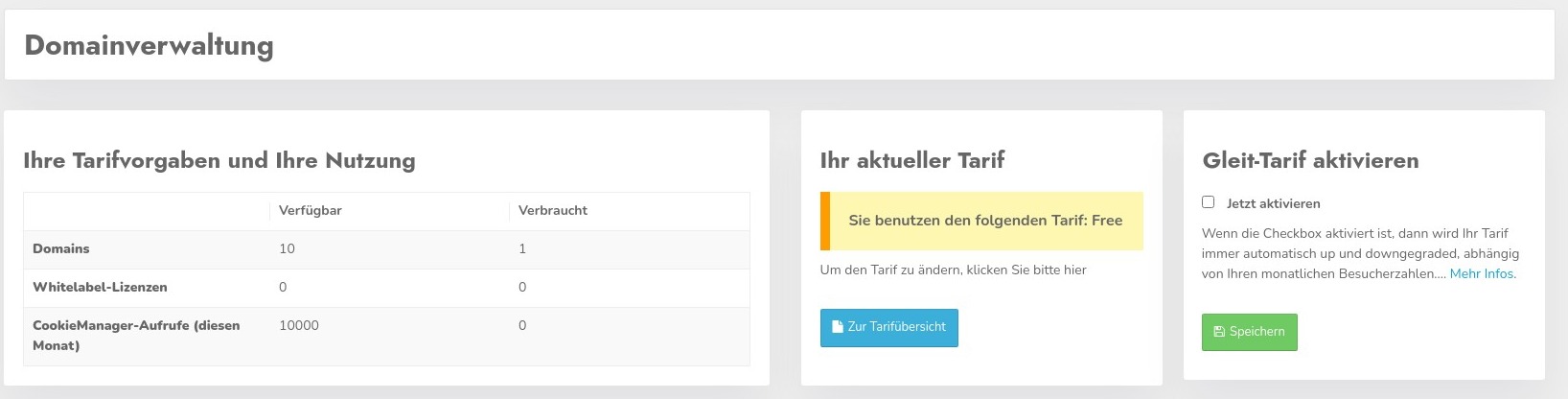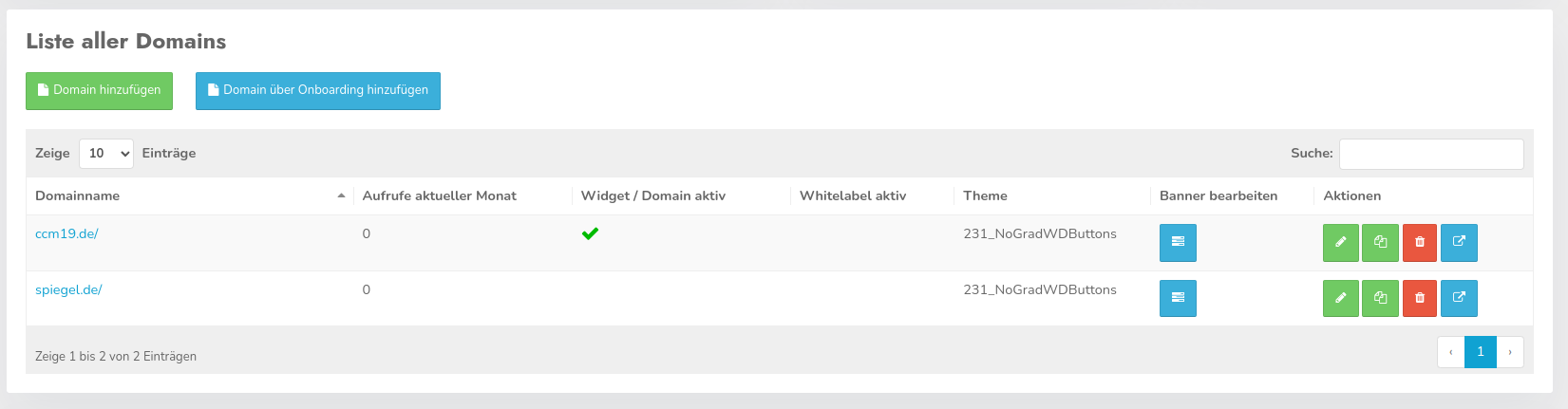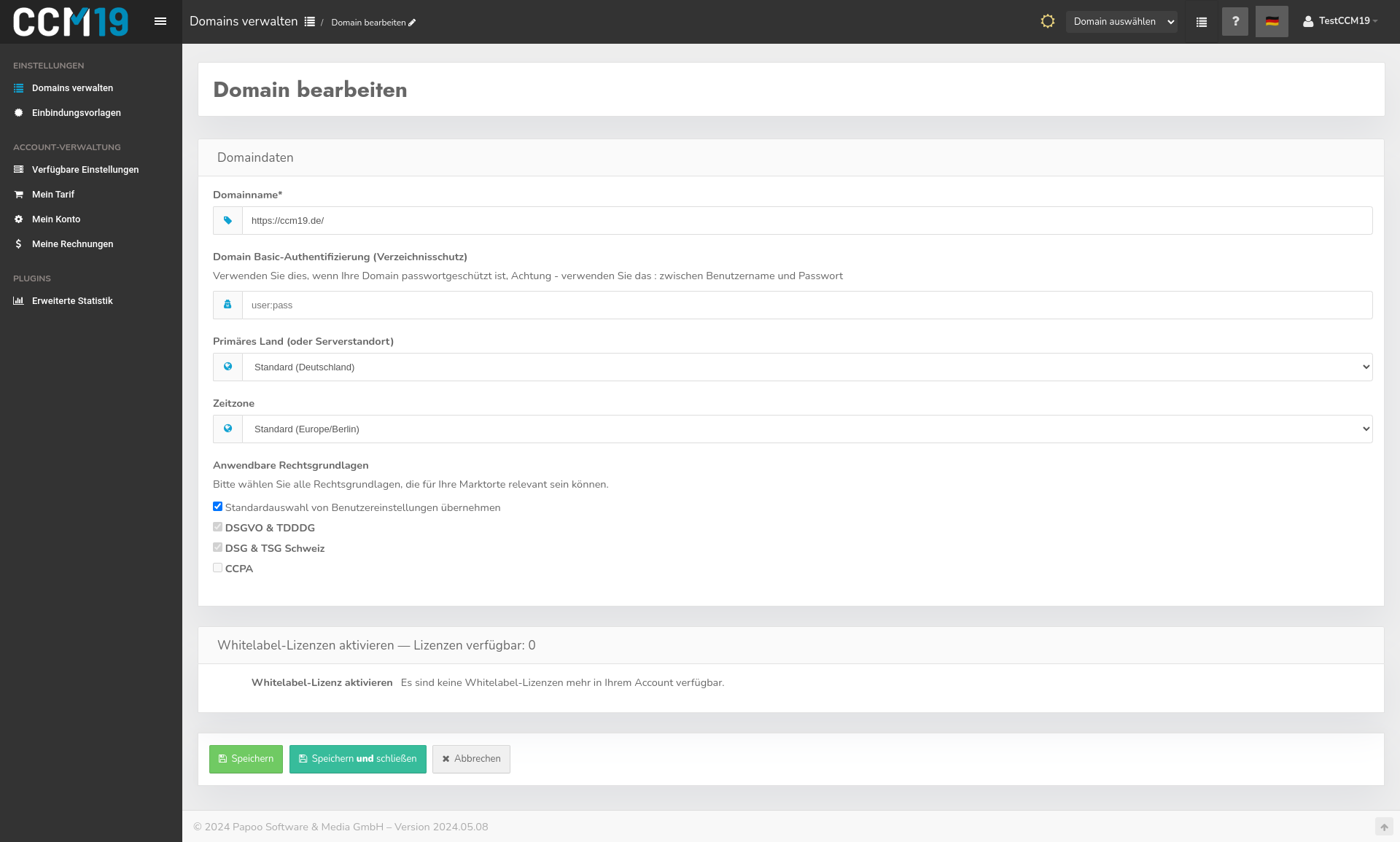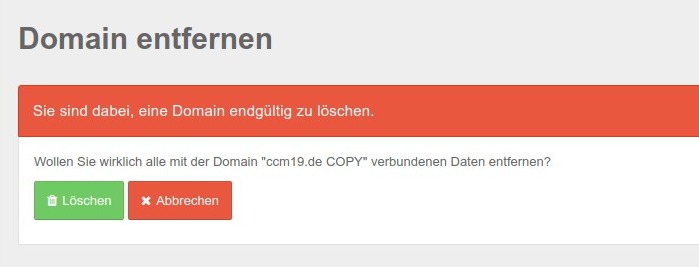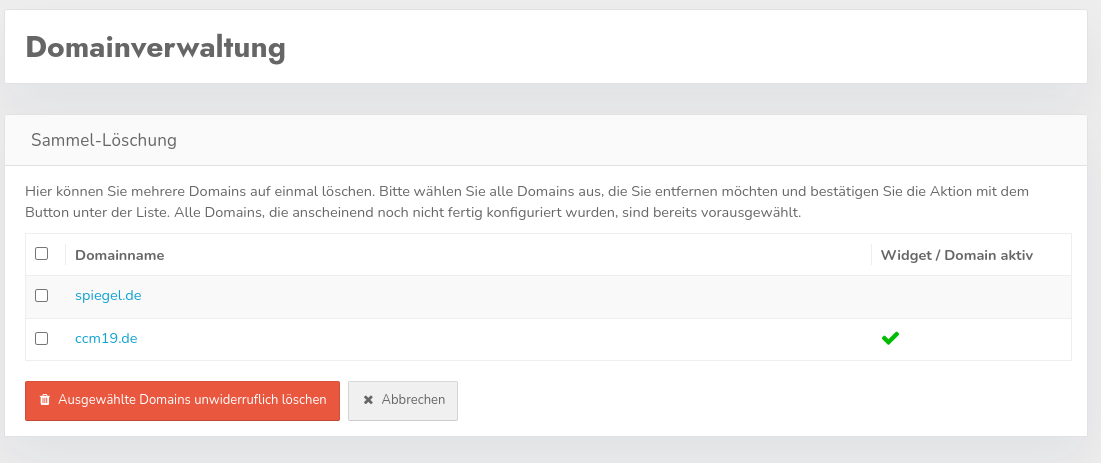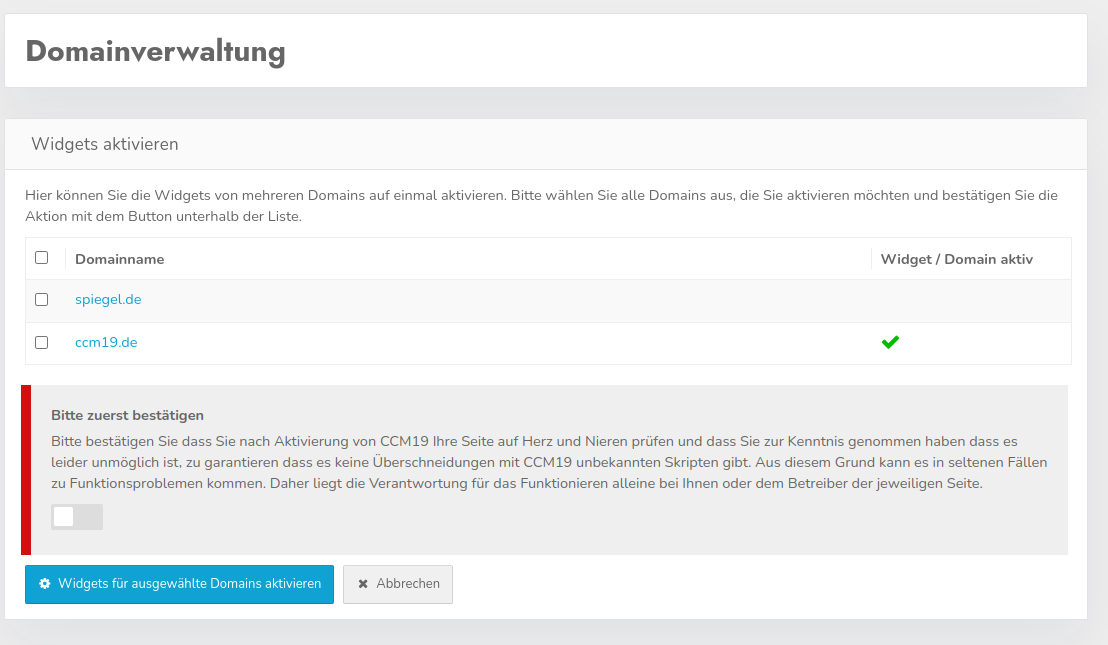Domain management
You can access the domain administration by clicking on your name in the top right-hand corner and then on "Domain administration". In the domain administration you can create, edit and delete your domains and activate or deactivate the NoLabel-function.
You will also see an overview of how many calls are available to you and how many calls have already been used. You can also see the number of domains and the number of NoLabel-licenses. The data for the calls is reset every month on the 01st.
Your current tariff is displayed in the area next to it - here the Free tariff. You can book a tariff directly from there using the "To tariff overview" button. You can also activate the sliding tariffs, but you must already have booked at least one Starter tariff.
CCM19 Sliding tariffs
The sliding tariffs can be activated from the Starter-tariff. You can find the activation in the domain administration overview in the right-hand box above the domain list.
What are sliding tariffs and how exactly do they work?
In principle, it's quite simple: if 95% of your available quota for impressions is used up at least one day before the end of the month, your account is automatically upgraded to the next higher tariff. This means that you no longer have to initiate the change yourself if it becomes apparent that you will not have enough impressions.
Example:You use the Business-tariff with 100,000 impressions per month, on the 27th of a month you reach 95,000 impressions - then the next higher Business tariff with 250,000 page impressions is booked for you at this moment. The term is then again 1 month from the new booking date. The sliding tariffs are only available for the payment methods Paypal, credit card, invoice and direct debit. Furthermore, we can only provide this function for monthly payments.
These automatic tariff-upgrades only take place if you explicitly check the box and save.If the box is not ticked, no booking will be made and you will only receive a notification by e-mail as usual that your tariff will soon be used up.
Note:The automatic tariff adjustment will also take effect if you have significantly fewer calls and a lower tariff is an option for you. If you only use a maximum of 25% of the next lower rate in a month after the upgrade, the next lower rate will automatically be booked for you again. However, the maximum you can fall back to is the level you originally booked. When jumping from Starter to Business, you can only fall back to the lowest Business level as otherwise functions would be lost.
Create / edit cookies
A click on the name of the domain or on the blue button in thecolumn "Edit banner"takes you to the cookie-administration of this domain. Further information can be found here.
Create and edit domains
In the list you can see all domains that you currently manage. Using the buttons on the right in the "Actions" column, you can edit, copy or delete the corresponding domain or call up the page itself (from left to right)
The table also shows whether the domain is active - i.e. in use - or not. It also shows whether the respective domain is being used as a NoLabel, how many views have already been used this month and which theme is currently being used.
Edit entry
Clicking on the green symbol takes you to the settings screen where you can change the data for the domain.
Domain Basic-Authentication (directory protection)
Use this if your domain is password protected. Attention - use ":" between username and password. So a colon between username:password
Copy domain
With theCopy-symbolyou can copy an entry completely including all settings.
Delete domain
Use the red button to delete the domain entry completely - after a previous query.
Collective actions
The buttons are to be used with CAUTION.The first button deletes all PageCheck-entries of all domains, i.e. everything that was found in PageCheck -WITHOUT ASKING BACK!PageCheck regularly checks your domains for new cookies and other entries. After deletion, the data should fill up again quickly.
The second button deletes all inactive domains. These will then be irretrievably lost. A backup is not created at this point!However, there is a confirmation prompt asking whether the domains should really be deleted.
With the last button you can activate the widgets for a list of selected domains.