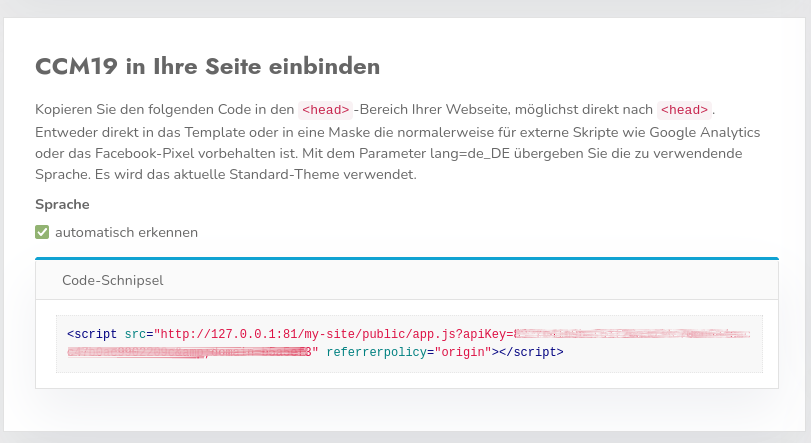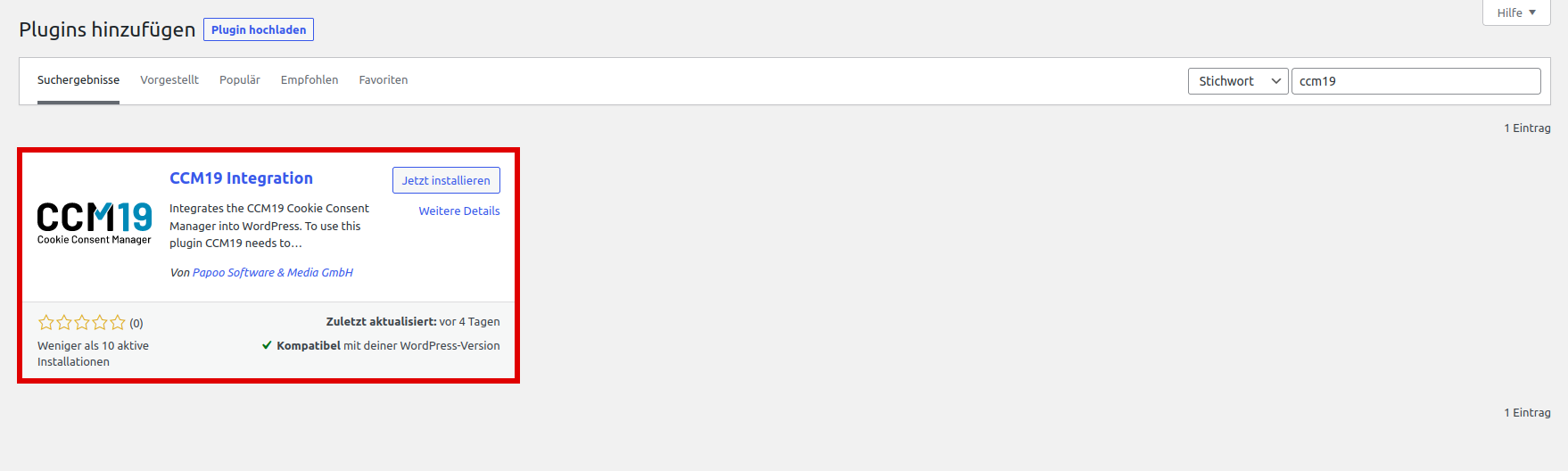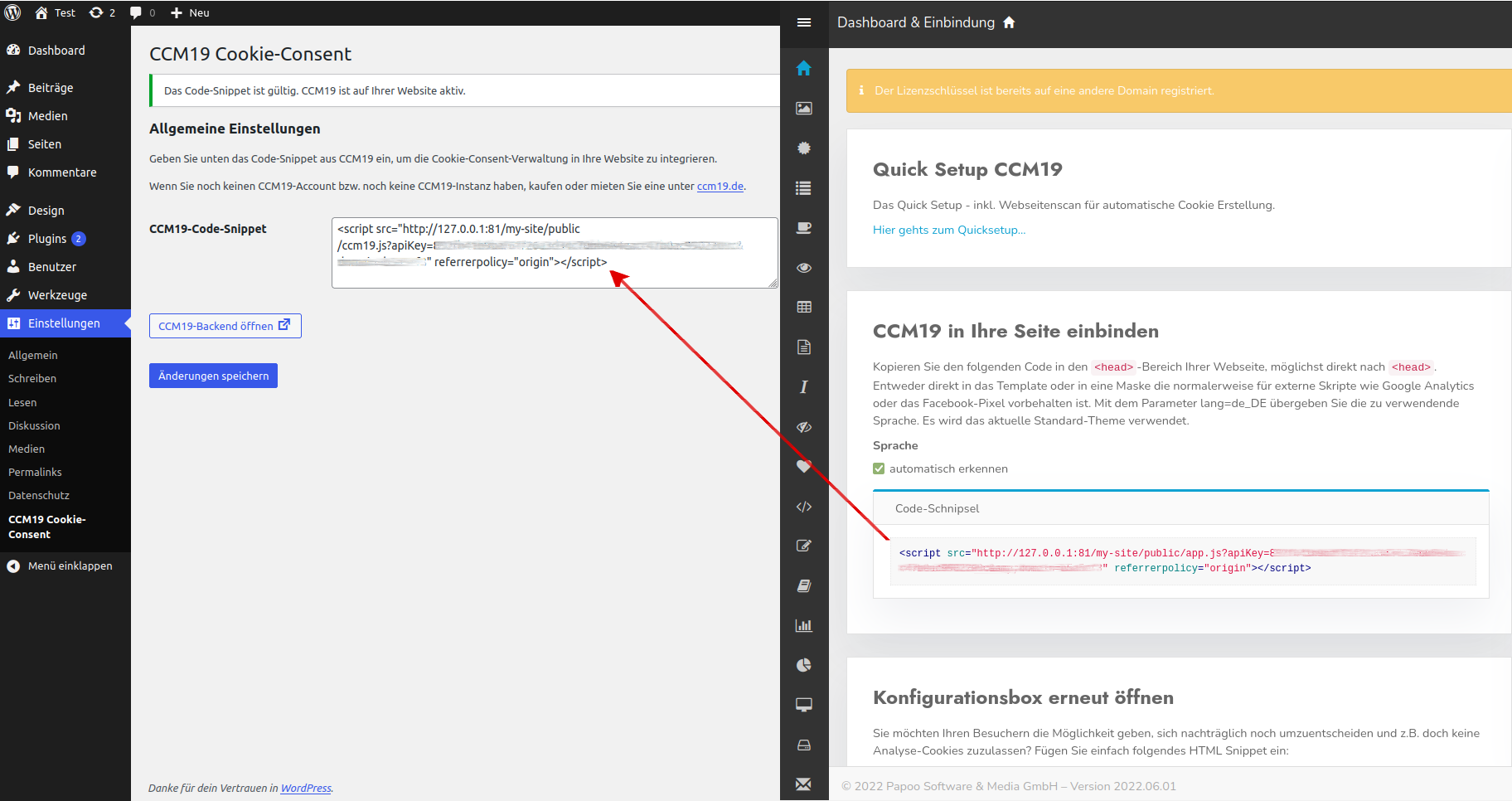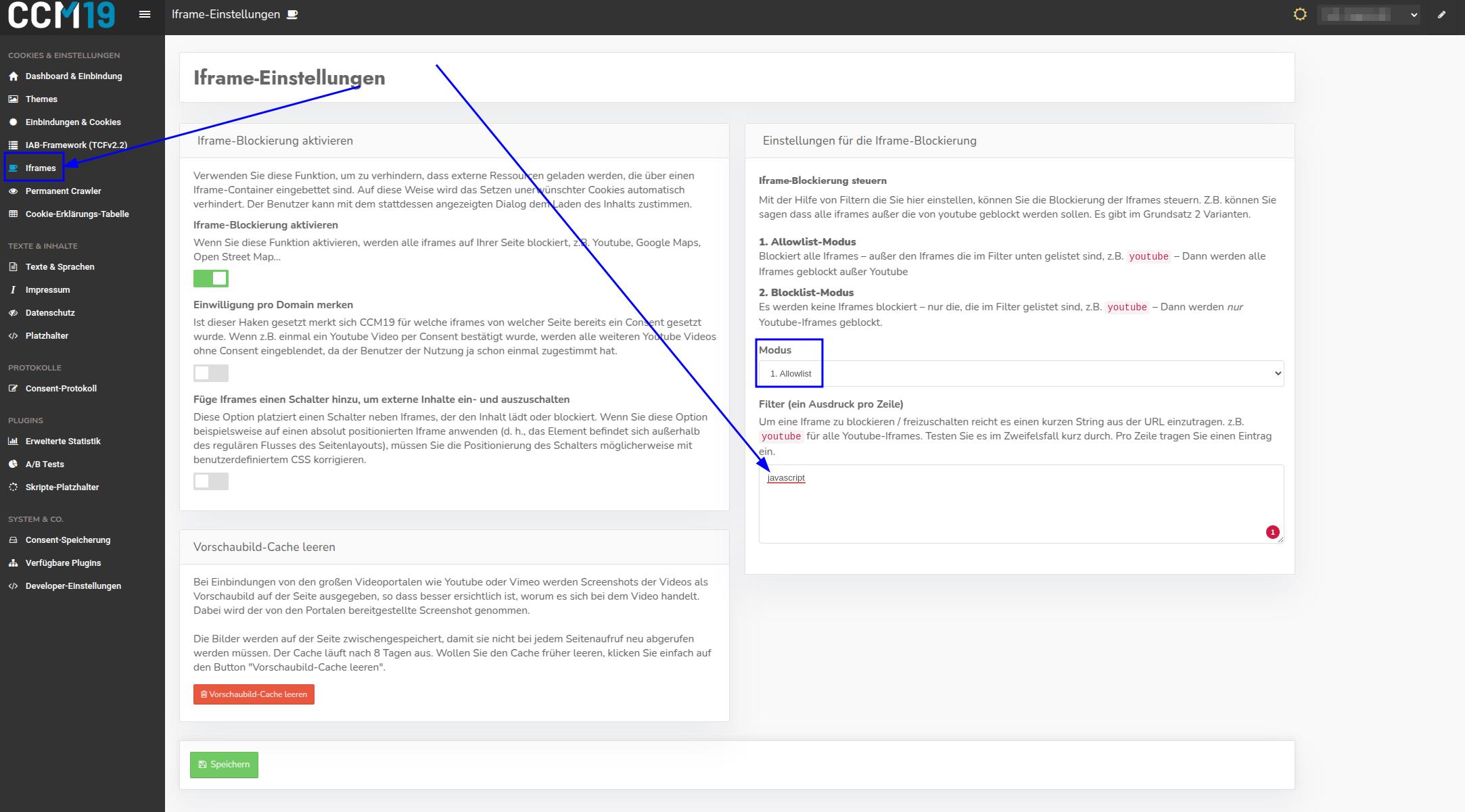WordPress
To install the Cookie Consent Manager from Papoo Software & Media GmbH for your WordPress-blog or your WordPress-website, simply follow the steps below:
Select Dashboard in CCM19
Log in to your CCM19 tool and look for the item "Integrate CCM19 into your site" on the dashboard. The code-snippet for your CCM19 installation is stored there.
Log in to WordPress
To integrate the Cookie Consent Manager into a WordPress-website, you only need to add a plugin. Log in to your WordPress-site as you are used to.
Select plugin
To install the "CCM19 Integration" plugin, select the "Plugins" menu item on the left-hand side of your WordPress-administration and then "Install". On the right-hand side (top), enter the keywords "CCM19" or search for it. "CCM19 Integration" is a free plugin for WordPress that integrates the CCM19 into WordPress. Install/activate the plugin for your website.
Set plugin
A new menu item should now appear in the menu on the left-hand side under Settings ("CCM19 Cookie-Consent"). Click on this menu item and then paste the codes-snippet from the CCM19 dashboard there. Now press "Save changes".
Done
Et voila, the Cookie Consent Manager should now be installed on your WordPress-blog and show cookie messages.
Potential problem with WPRocket or other caching-plugins
If the banner is not displayed after the above steps, this is usually because a caching-plugin such as WPRocket is being used. In this case, an exception must be defined for the CCM19 script so that the inserted CCM19-script is excluded from caching.
We describe here how such an exception can be added.
Possible problems with the Divi-Theme and Divi-Builder
If you are using the Divi-theme, you may encounter problems with the Divi-Builder after integrating the CCM19-code. The Divi-Builder generates an IFrame during editing, which CCM19 blocks by default. To resolve this issue, log in to your CCM19-dashboard and select the relevant domain. Then navigate to the menu item "IFrames" and add an exception for the term "javascript" in the Allowlist. This prevents the builder from being blocked by mistake.
Alternative customization of the CCM19-code-snippets for the Divi-theme
When using the Divi-theme, it is also possible to adapt the CCM19-code directly in order to avoid conflicts with the Divi-builder. To do this, simply add the class class="et_fb_ignore" to the existing CCM19-code. This class prevents Divi from blocking the CCM19-script call during processing.
This adjustment means that the CCM19-banner is no longer displayed in the Divi-Builder itself. However, the banner remains fully functional on the published website.
The regular CCM19-code looks like this by default:
The following structure results from the aforementioned adaptation (class et_fb_ignore):
<script class="et_fb_ignore" src="https://cloud.ccm19.de/app.js?apiKey=xxx&domain=xxx" referrerpolicy="origin"></script>