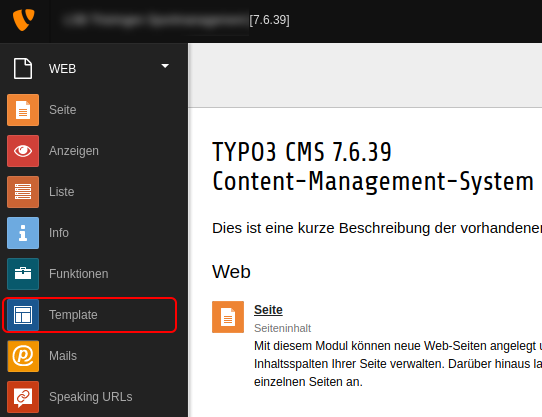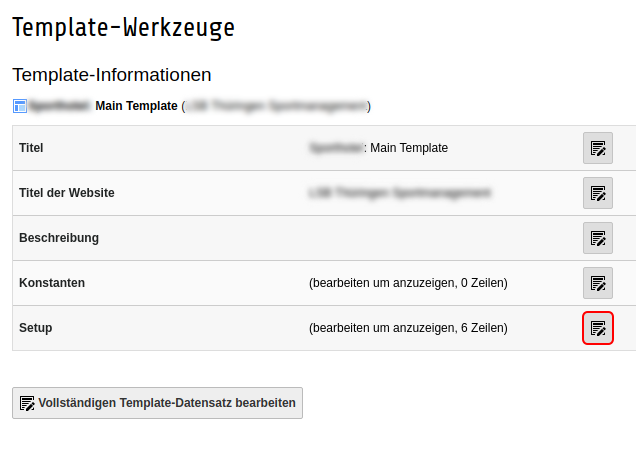TYPO3
To install our Cookie Consent Manager for your TYPO3-site, simply follow the steps below:
Select Dashboard in CCM19
After the successful installation of CCM19 on your server or the setup, you will receive a Javascript-code.
TYPO3 Backend
Then, log in to the TYPO3 backend as normal. Once there, open the menu item "Template".
In the "Template" menu item, open the template that is currently active for your website.
Once in this template, edit the setup.
Now insert the following code into the setup (note: this code may not be correct with different TYPO3 versions):
page.headerData.1 = TEXT
page.headerData.1.value (
<script src="https://www.xy.de/ccm19/public/ccm19.js?apiKey=123a&domain=123&lang=de_DE" referrerpolicy="origin"></script>
)
Then simply save this change and clear the cache of your TYPO3 page.
This completes the setup and CCM19 should now be active on your site.