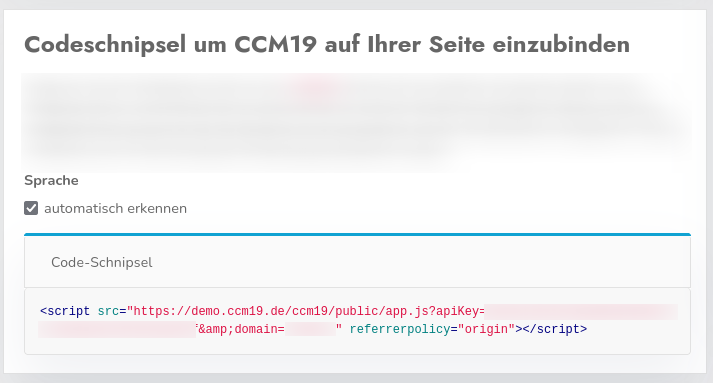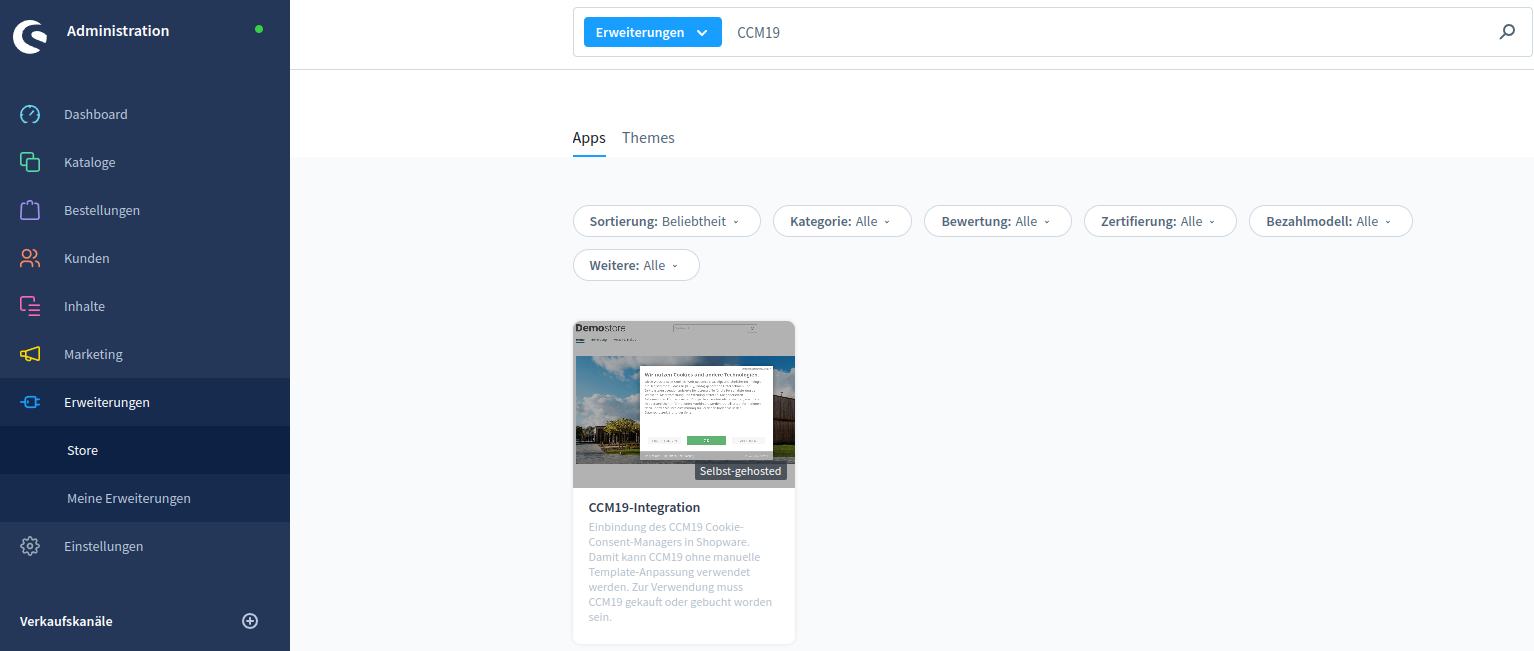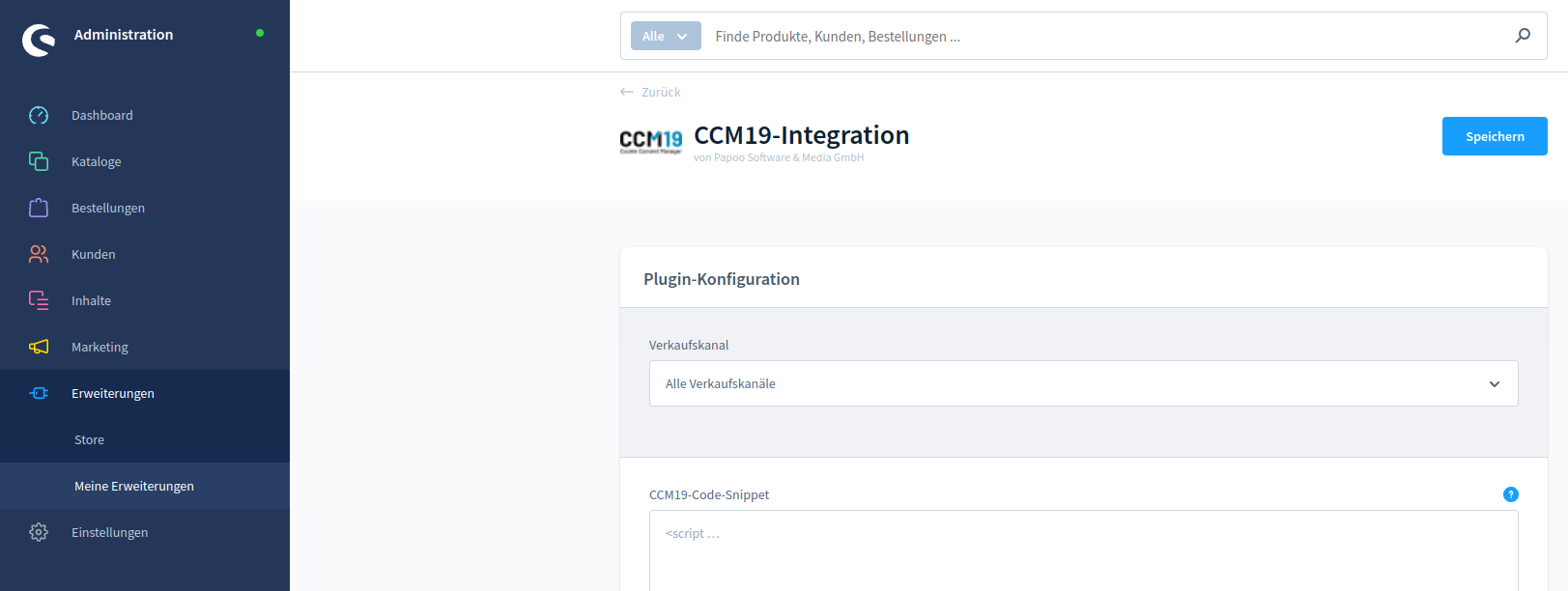Shopware 6
Preparation: Copy CCM19 code-snippet
Before you start integrating CCM19 into Shopware 6, you need to copy the required code-snippet from CCM19. This integration code is crucial for the functionality of CCM19 on your Shopware 6 website.
The integration code is available as soon as you have created and configured your domain in CCM19.
- Open the CCM19-dashboard for your domain and copy the code-snippet.
After you have copied this code-snippet, you can continue with the actual installation of CCM19 in Shopware 6.
2. log in to your Shopware 6 account and install CCM19
After this preparatory step, you can continue with the integration in Shopware 6:
- Open the "Extensions" section in your Shopware 6 Admin-panel.
- Navigate to the "Store".
- Enter "CCM19" in the search field at the top.
- Click on the title or image of the CCM19 integration.
- Click on "Add extension" to install CCM19.
 6. Add the previously copied code from the CCM19 backend to the "CCM19 Code-Snippet" field to complete the integration.
6. Add the previously copied code from the CCM19 backend to the "CCM19 Code-Snippet" field to complete the integration.
After completing these steps, the setup of CCM19 in your Shopware 6 store is complete. You should now be able to see the cookie banner on your website.
Important:Please do not deactivate the Shopware-Cookie-banner via the settings. This enables the cookie-management and the communication with marketing-plugins within Shopware 6. CCM19 will automatically hide the still active Shopware-cookie-banner, so that full functionality is guaranteed.