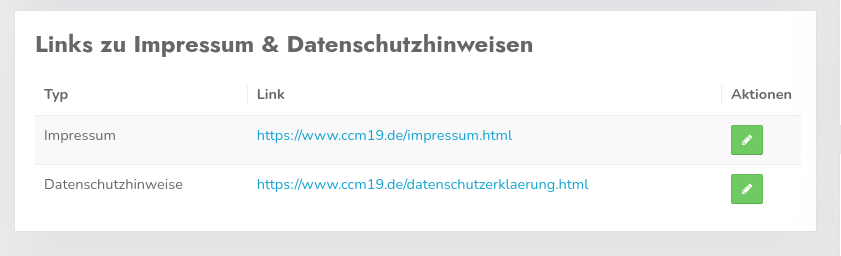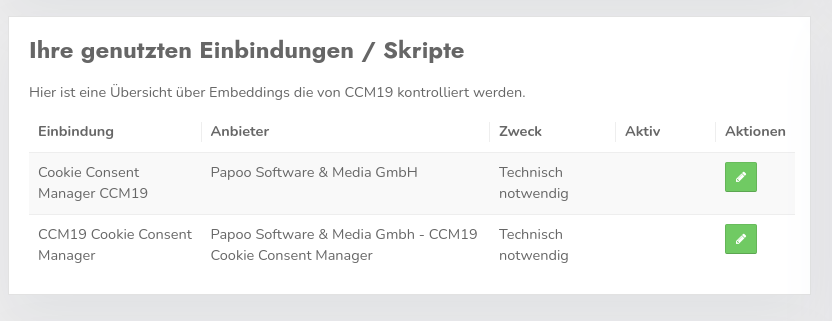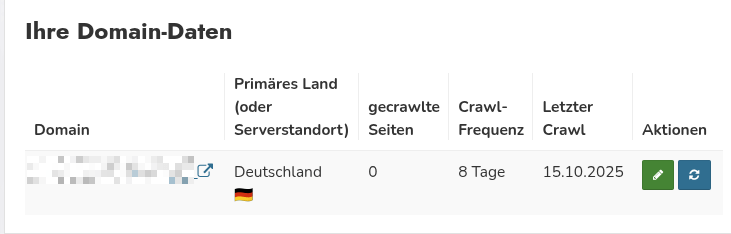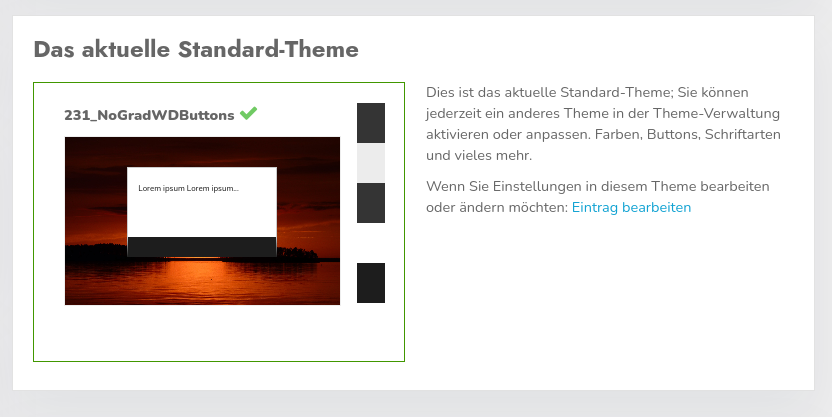Dashboard
Once you have selected a domain in the Domain-Manager, you will be taken directly to the Domain-Dashboard . Some basic functions are listed in this dashboard.
Please confirm first
CCM19 is working very hard to cover all possible and impossible pitfalls- with the sheer number of possible overlaps with other scripts or problems, we unfortunately cannot guarantee that everything will work 100% after activation. The possible combinations of the scripts known to us with the respective setting options alone run into the billions.
By ticking this box, you confirm that you have taken note of this and that the responsibility for the functioning lies solely with you or the operator of the respective site.
After activation, you can now make all the settings.
Activate widget
If this item isdeactivated, the CCM19 module isnotdisplayed in the frontend and the corresponding scripts arenotexecuted. However, data on unknown cookies and scripts will continue to be collected even if the widget is deactivated.
This function can be used to install and test CCM19 on the website. You should only activate CCM19 once all cookies and scripts have been entered correctly.
Integrate CCM19 into your site
The most important point - here you will find the HTML snippet you need to establish the connection between your page and CCM19.
Copy the entry listed in your interface, which is similar to the one in the following example:
In the mask, you can select the language in which the mask is to be displayed. In general, it is also possible for the mask to read the visitor's language from the browser. It is also possible to select the language in the frontend widget.
Links to imprint & privacy policy
Here you can see which links you have stored. Clicking on the link opens the page mentioned, clicking on the green icon with the pencil takes you to the editing screen.
Your used bindings / scripts / cookies
Here is an overview of embeddings / integrations / scripts and cookies that are controlled by CCM19. You can edit them at any time by clicking on the green button.
Your domain-data
All data that the CCM19 system knows about your domain or that you have saved is listed here. Some information about the automatic cookie scanner is also displayed here.
The current standard-theme
This is the default-theme. You can activate or customize a different theme at any time in the-theme management. The customization options include colors, buttons, fonts and much more.
If you want to edit or change the settings in this theme, simply click on the "Edit entry" link. Clicking on the preview image itself also takes you directly to the editing screen.
Statistics overview
Here you can see the statistics of the last 30 days, the number of hits and which buttons have been clicked (in the Free Account only 8 days are shown, more detailed data is available in any paid plan).
Invisible cookies banner
The invisible cookie banner is an innovative CCM19-function that obtains consent exactly where external content is integrated. This includes embedded content such as YouTube-videos or Google Maps.
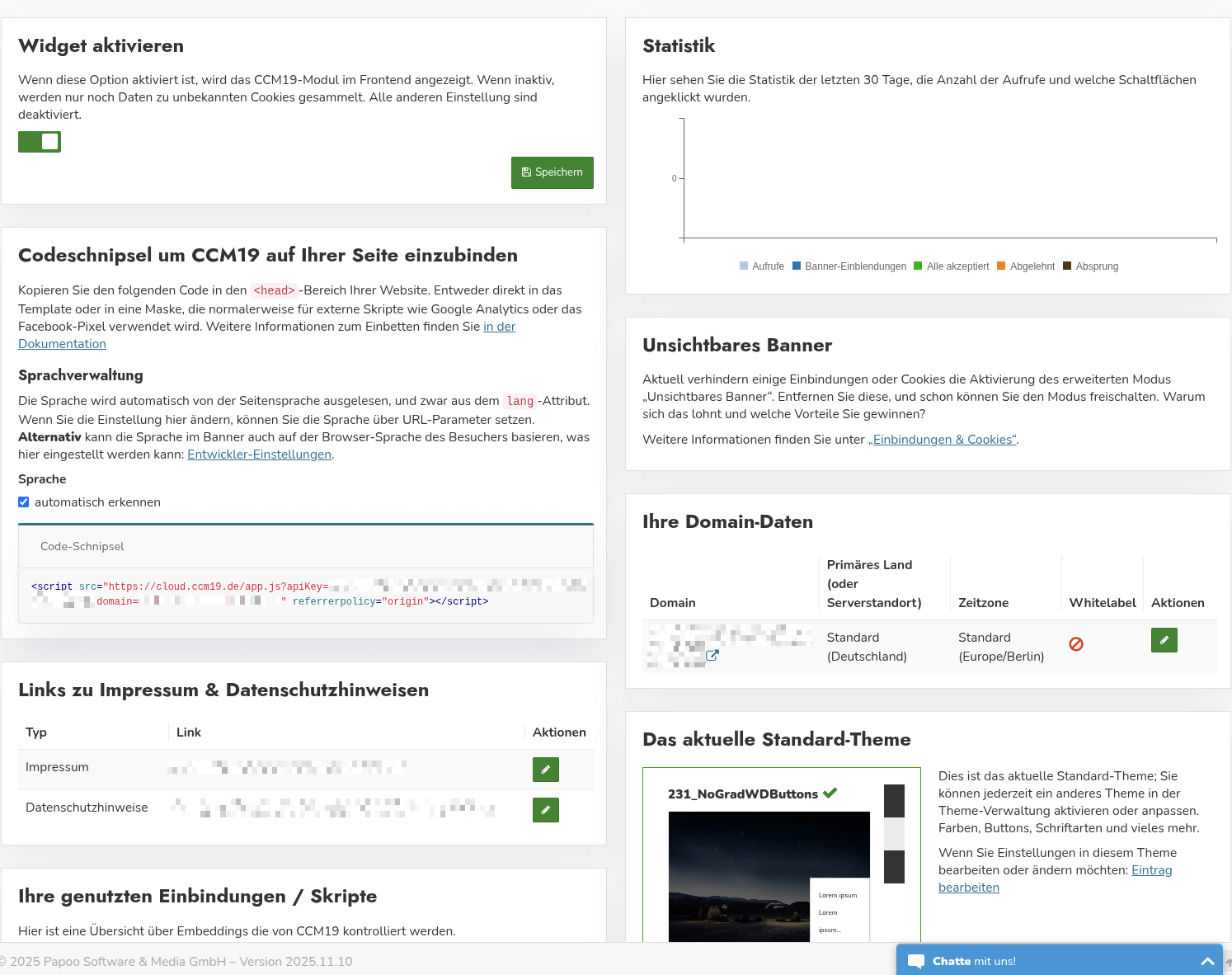
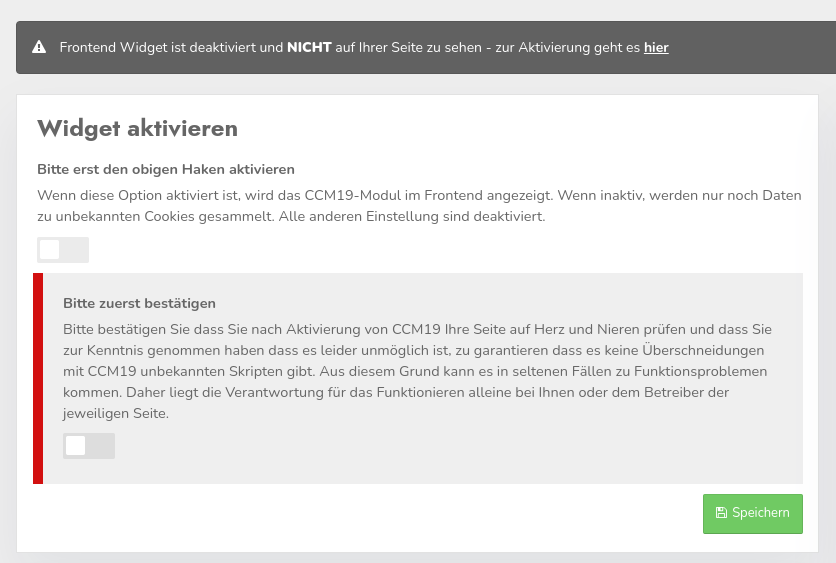
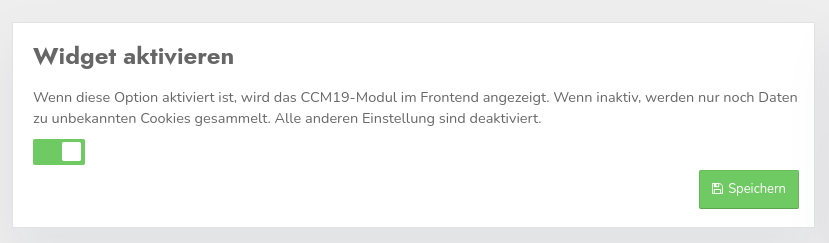
.jpg)