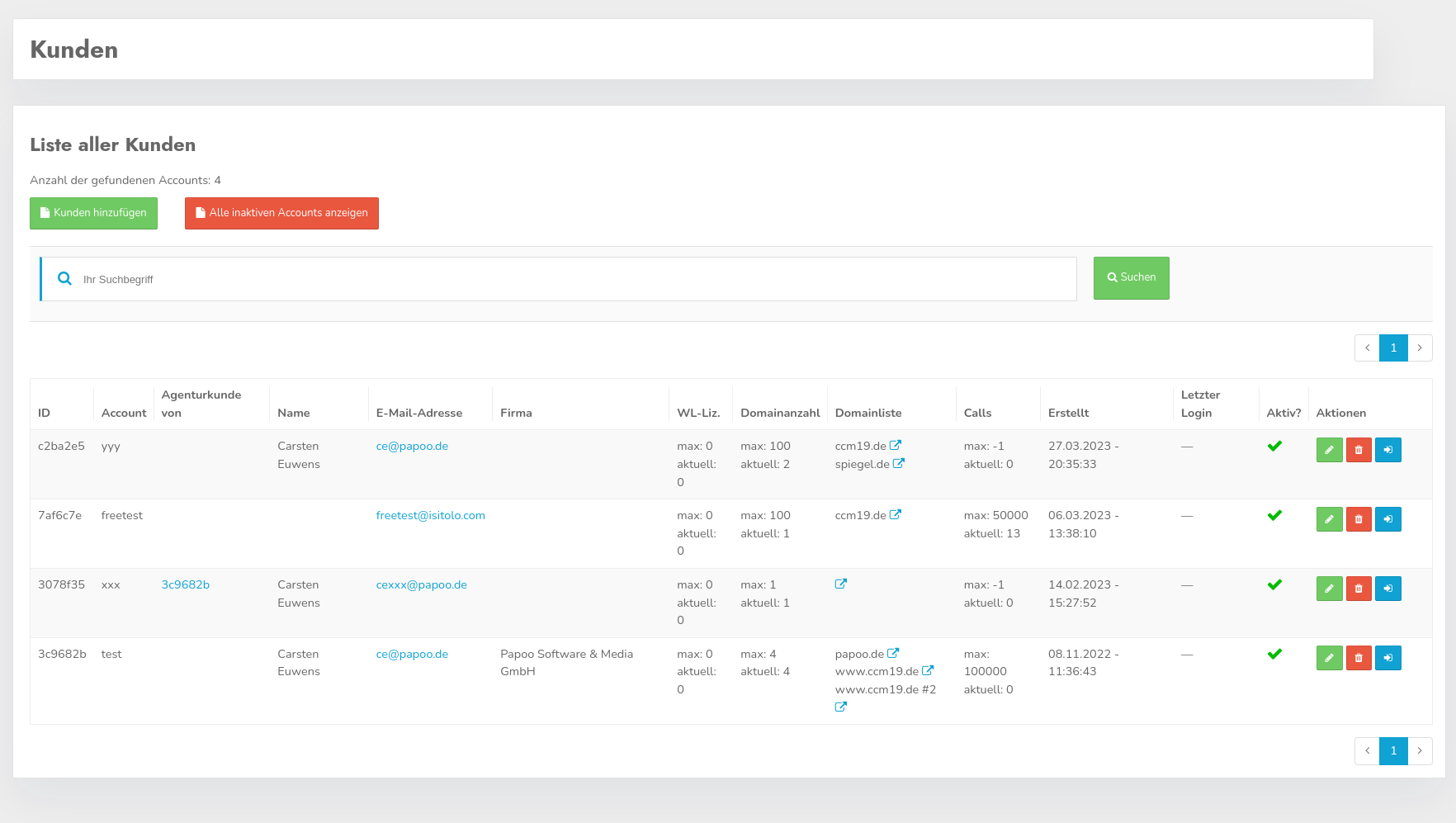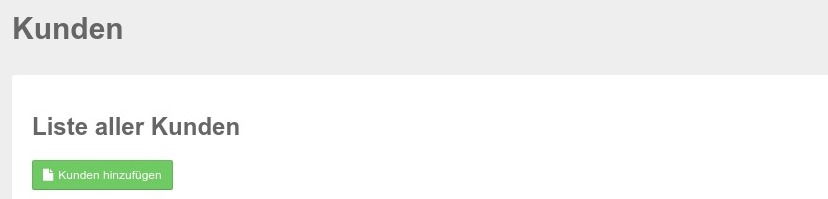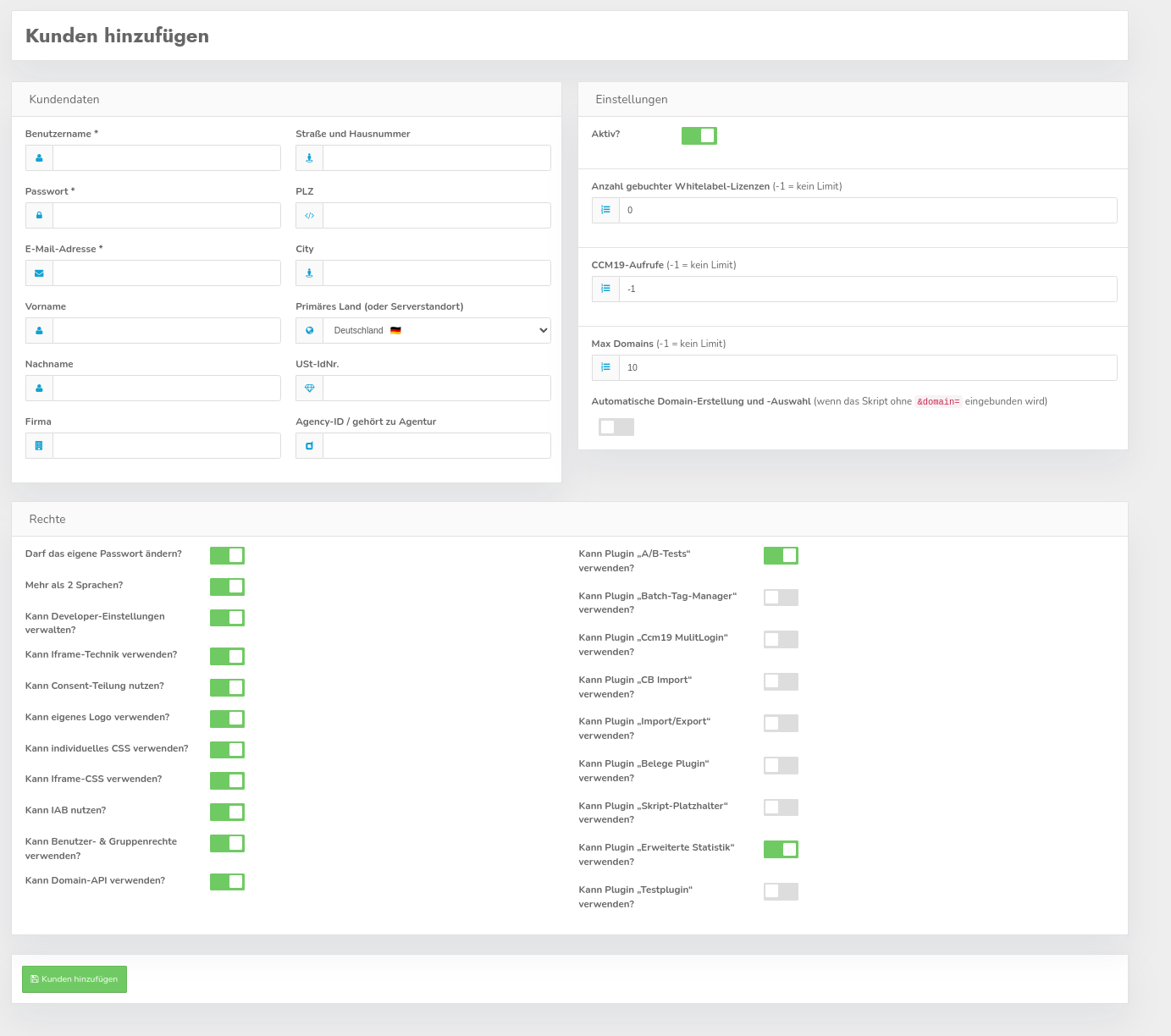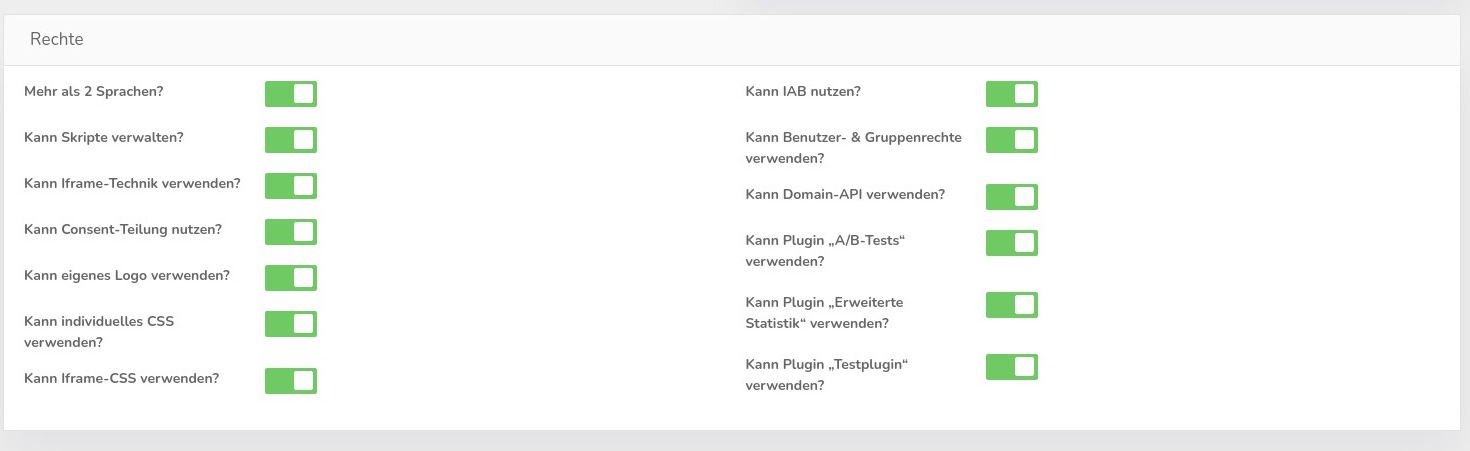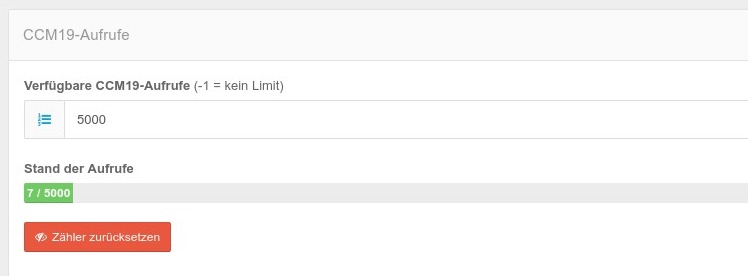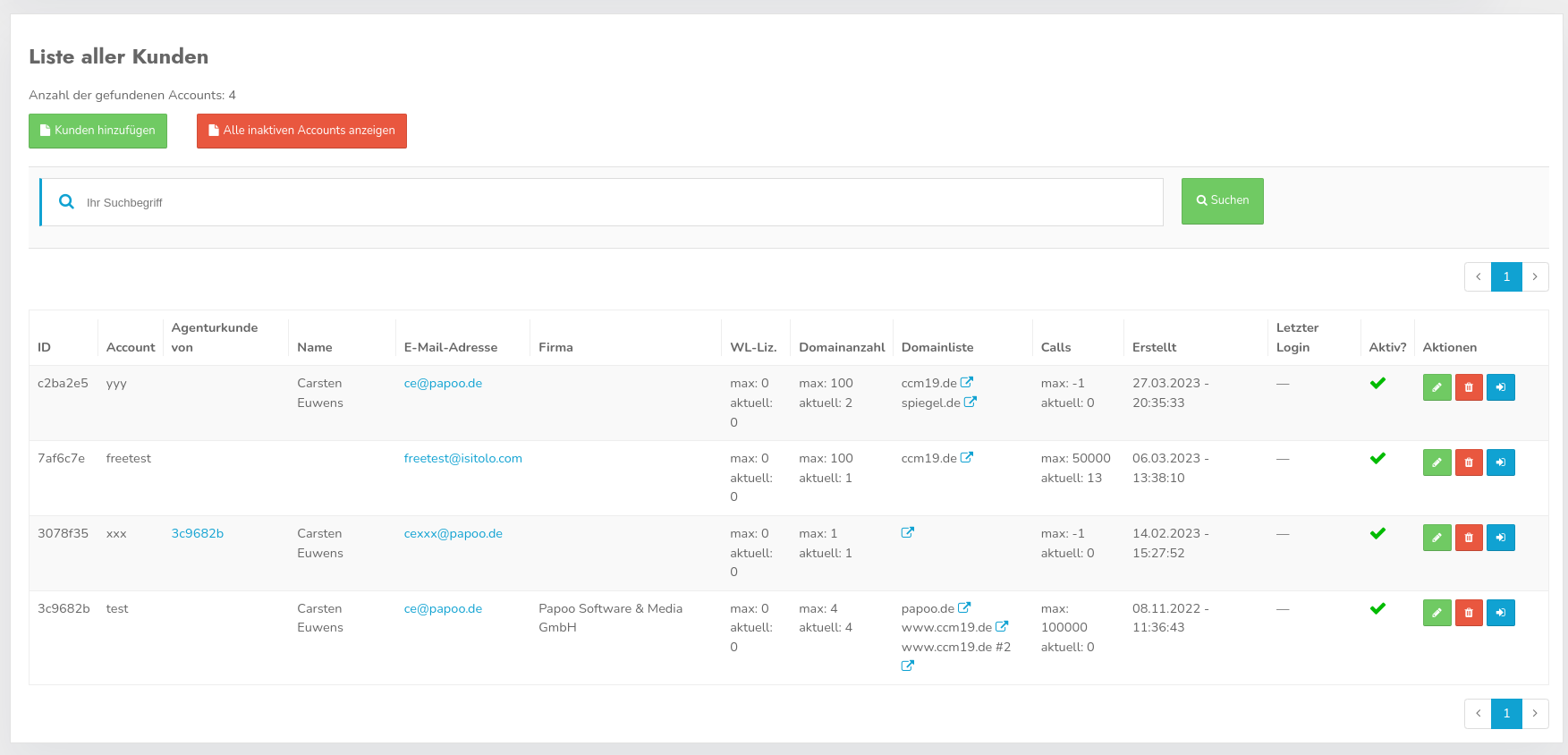Customers
You can manage your own customers within the CCM19 Enterprise / Agency-version. Each customer can log in with their own user data and manage their own domains in their account.
Here you can see an overview of the customers in your database. There can be as many as you like. You can open the domains of the customers by clicking on the icon next to the link. They will open in a new tab.
Create new customer / Edit customer
Click on the green "Add customer" button to open the corresponding screen.
Create customer mask
Here you can set the important basic data for new customers. You can use this screen if you do not process the customers in your installation using the API.
Mandatory fields for new customers
The fields
- Username,
- Password
- and E-mail address
are mandatory fields that must always be set. The remaining fields are for statistical purposes and can of course be synchronized with your invoicing.
The field "Agency-Id" can be used to link accounts with each other if the agency-plugin may be used. This is generally only available to Enterprise customers.
Activate
The "active" switch activates or deactivates a customer.
NoLabel licenses
Here you can define how many NoLabel licenses the respective user has available in their account. Customers can then freely distribute these to their domains. NoLabel means that your customers can remove the powered-byLink in the frontend widget.
Available CCM19 calls
Here you set how many calls should be available to the customers. -1 means there is no limit. You can therefore also decide freely. The number of calls is distributed across the domains.
Max number of domains
Here you set how many domains customers have available in their accounts. The following also applies here: -1 = no limit.
Automatic domain creation
This is a somewhat tricky automatic feature. This allows customers to embed a code in the page without individual domain-recognition. I.e. the link that is integrated doesnotcontain the parameter domainid=1234.
Domains are also created automatically. This means that you include the code and if CCM19 detects the code in an unknown domain, an entry is created in the database. The domain then appears in the domain listing in the backend. The corresponding entry can then also be managed here.
However, this can lead to false positives if, for example, domains such as Google embed the page as an iframe or visit the page via proxies.
You should therefore keep a close eye on what is happening here.
Rights
Here you can set which rights the respective customer should have. You can use the detailed settings to define exactly what customers have access to and what they do not.
By default, new customers are created in such a way that they have access to everything. You only need to make adjustments here if you do not want this to be the case.
Access to the plugins can also be changed again here, apart from the plugin's own rules. The following then applies:
- Plugin is enabled for everyone
- User has no access to the plugin according to the user-settings because the check mark is not set.
The user-settings overwrite the plugin-settings, which therefore only apply if the corresponding access is available.
Edit customers
When you edit a customer record, you will see some additional information in the "CCM19-Calls" area.
The actual number of calls is displayed here as well as a button to reset the counter for the current month.
Overview of existing customers
You can find a list of your customers by clicking on the Customers menu item on the left.
The list contains the basic data of your customers, e.g. how many accesses and domains are permitted and used.
You will also see an overview of the domains used by the customer. In the overview you can see a test customer whose domains we have copied again and again for display purposes.
It also shows when the customer last logged in and whether the customer is active at all.
Edit
Click on the green button with the pen-symbol to access the editing screen - this is the same as the screen above for creating new users.
Delete customer
You can delete a customer (on request) with the red trash can button.
Log in to customer-account
You can use the blue button to log into the respective customer-account without a password. Please note, however, that you must first obtain authorization from your customer.
Search for customers
You can use the search mask to search for specific customers. The search function searches through all customer data records and then lists the matching results.